Welcome
Welcome to Onetastic Macro Documentation. Start with one of the following topics:
- Getting Started with Macros
- Macro Editor
- How To
- Concepts
- Statements
- Hierarchy Objects
- Page Objects
- Other Objects
- Functions
Getting Started with Macros
Macros are small programs that can be used to perform simple repetitive tasks in OneNote very quickly. The idea is similar to macros in other Office applications which use VBA language. OneNote does not support VBA and Onetastic add-in provides a simple macro language and an editor to build macros.
The main mechanism under which macros operate is as following:
- Read data from OneNote (e.g. page content or notebook/section/page hierarchy)
- Modify this data
- Save the data back to OneNote
Macro Structure
A macro consist of a list of statements which may look like this:
The above macro will highlight all paragraphs that is last edited by someone named John.
Macro Editor
Macro Editor
Macro Editor can be accessed from Edit Macros and New Macro buttons on the ribbon. It can be used for:
- Creating new macros and editing existing macros
- Inspecting the details of existing macros
- Uploading macros to Macroland
- Running macros step by step under the debugger
- Browsing the object hierarchy of OneNote with Object Browser
User Interface
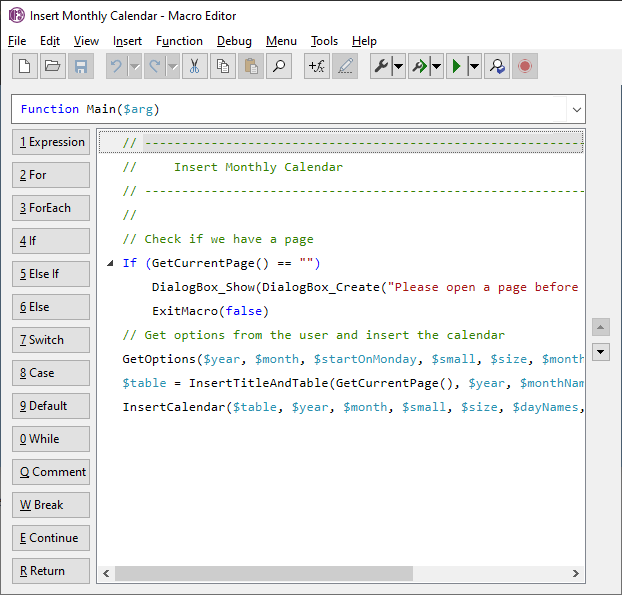
See Menus and Toolbar for an explanation of how to use the editor
Menus and Toolbar
Macro Editor has menus and a toolbar to edit and debug the macro. The toolbar contains the most used actions:
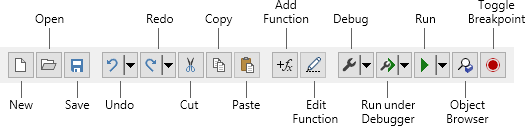
Menus contain all these buttons and additional items for editing the macro:
Editing Macros
Macro Editor allows you to inspect existing macro code and debug them. To edit macros it integrates with external code editors. Macro Editor comes with built in support for popular code editors like VSCode and NotePad++. When opening a macro, Macro Editor will offer opening the macro with an external editor of your choice:

Once you open the macro in the external editor, you can now edit the macro and as you save the file in the external editor, Macro Editor will import and update the current macro. If you prefer a different editor than available in this list, you can click on the button to add a new external editor and use that.
You can also use the toolbar or menus of Macro Editor, or the F2 shortcut to open your macros in an external editor for editing your macros. In the Edit menu, the following options provide access to this functionality:
In the toolbar the first button is used to launch external editors or manage them:

Finish Editing in External Editor
While you are editing your macro in the external editor, you can return to Macro Editor and debug your macro. Don't forget to save the macro in the external editor so that it can import the latest changes. Once you are done editing in the external editor, you can close the file and click on Finish Editing button in the toolbar or the Edit menu so that Macro Editor stops monitoring the file edited by the external editor.

Managing External Editors
To manage all the external editors, click on Manage External Editor, either from the Edit menu or the toolbar. This will open the following dialog:

Here you can add, remove, and change the order of external editors.
Macro Debugging
Macro Editor allows running macros step by step under the debugger via the
Debug > Start Debugging (F10) command or the
Debug >
Start Debugging (F10) command or the
Debug > Run under Debugger (F5) command. This will
switch the editor into the debugger mode and will display the next statement with a
yellow background, activate the
Object Browser with local variables:
Run under Debugger (F5) command. This will
switch the editor into the debugger mode and will display the next statement with a
yellow background, activate the
Object Browser with local variables:
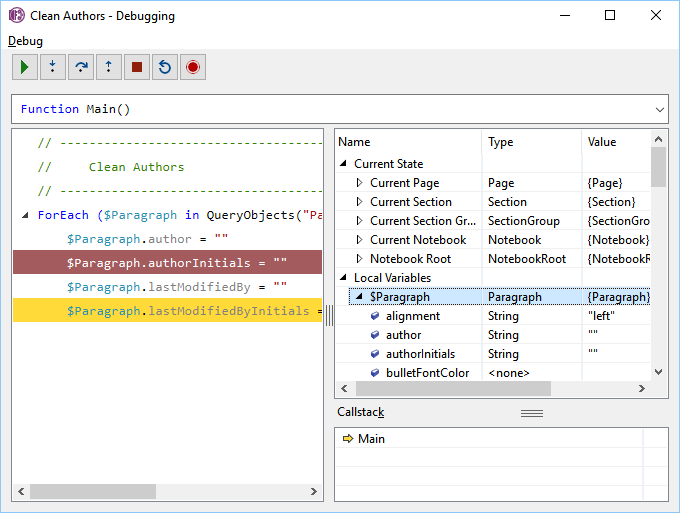
Once in the debugger mode, you can step through the macro and see the local variables in the Object Browser. Following menu and toolbar will appear in debug mode:
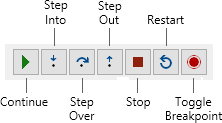
Breakpoints
You can set a breakpoint on a statement using Toggle Breakpoint button or the F9 key. This works both in the editor and in the debugger. The statements with a breakpoint will show with a maroon background and the debugger will stop when it hits one of the breakpoints.
Object Browser
Macro Debugger automatically displays the Object Browser on the right. Object Browser allows
browsing OneNote hierarchy under Current Page, Section, Section Group, Notebook and under all notebooks.
This way you can look into how the objects and their properties are stored in OneNote.
This is also useful while editing a macro and can be activated using View >
 Object Browser (Ctrl+J). Object Browser
displays local variables currently in use in the macro under Locals section, allowing you
to see the types and values of them.
Object Browser (Ctrl+J). Object Browser
displays local variables currently in use in the macro under Locals section, allowing you
to see the types and values of them.
Demonstration
Watch the short video here to learn more about how to use these tools.How To
- Using variables
- Finding and modifying objects
- Creating new page content
- Copying and moving objects
- Asking for user input
- Storing persistent data
- Using binary data
- Sorting objects
- Macro menus
- Bulleted and numbered lists
- Accessing the file system
- Accessing the clipboard
- Sample Macros
Using variables
Macro language has variables, for temporarily storing and manipulating information. Variables can be of various types including objects and arrays. Variables are named with a dollar sign ($) followed by an identifier. The valid characters in the variable name are a-z, A-Z, 0-9 and underscore (_). Following macro demonstrate use of variables to store the list of cells in a page and to store the text of the first cell to fill the rest of the cells with:
Here $Cells, $Cell, $i, $TextOfFirstCell are all variables storing an array of Cell objects, a Cell object, an integer, and a string respectively.
Finding and modifying objects
Macros typically work by finding objects in OneNote and modifying their properties. There are several functions that provide direct access to notebooks, sections and pages in OneNote as well as provide ability to search through them. Following macro demonstrates these functions:
Accessing object properties
To read or modify properties of objects, you can use the property accessor operator (.).
Creating new page content
With macros you can create new pages and new content on pages in OneNote. The InsertObject function allows creating new sections, pages, outlines, paragraphs, images, embedded files, and tables.
Creating new pages
To create a new page, you need to insert a new Page object to a Section object. You can specify where in the section you want to create the new page:
Creating new page content
You can create new page content in an existing page or a newly created page. Simply add more InsertObject functions to create the new objects. After creating each object, you can modify its properties or create more content below it:
Copying and moving objects
With macros you can copy or move existing objects in OneNote. The CopyObject and MoveObject functions allow copying and moving sections, pages, outlines, paragraphs, images, embedded files, and tables.
Example
To create a copy of an existing page or to move it, you need a target Section object. You can specify where in the section you want to copy or move the page:
Asking for user input
You can ask user for input during macro execution to modify behavior of the macro or you can display a message box to the user. For instance if you are building a macro that will search for some text (e.g. Search & Replace) you may ask the user for the search term or use a message box to display the number of words in a Word Count macro. To do so, you can use Dialog Box functions. Following demonstrates an example:
This is part of the Search & Replace macro and it will display the following dialog box:
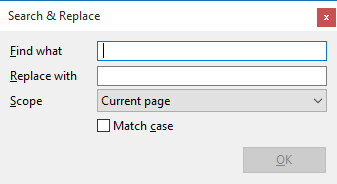
Here the DialogBox_Create function creates a new dialog box object. Then we add some controls to it. Text boxes, drop down controls and check boxes can be added. Finally DialogBox_Show function displays the dialog box.
Labels for the controls
Here we are adding some labels to each of these controls. "Find what", "Replace with" and "Scope" are displayed to the left of the text box and drop down controls. "Match case" is displayed to the right of the check box control. The ampersand (&) character specifies the shortcut key for the corresponding control. For instance Alt+F in the dialog will focus on the "Find what" text box, Alt+R will focus on the "Replace with" text box and so on.
Providing possible values
For drop down controls, you can specify a set of possible values in the form of an array of strings.
Providing initial values
You can provide an initial value to each of these controls. An initial value for the text box will show as text in the text box as string. An intial value for the drop down control must be one of the provided possible values and will show as the selected value for it. An initial value for a check box must be a bool value, true for checked and false for unchecked.
Making text boxes required
You can make a text box required, such that the user cannot leave it empty. For instance in this dialog above, the "Find what" text box is made required, by providing false on the last parameter. If user leaves it empty the OK button on the dialog will remain disabled.
Reading the values the user has provided
The values the user has provided in the dialog box is being stored in the "controls" member of the dialog box object. This member will be empty until the DialogBox_Show function is called and after that it will be an array that contains the values provided by the user
Displaying messages
If you wish to only display a message, you can use ShowMessage function:
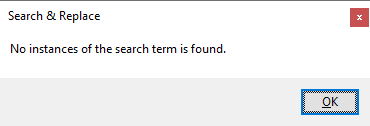
Task dialogs
If you want user to pick form a few actions and no other input is required, a task dialog may be a suitable option.
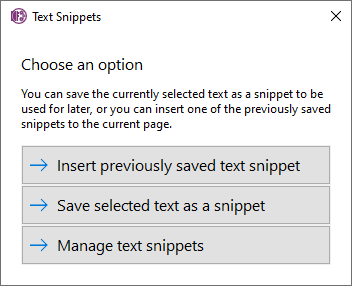
See ShowTaskDialog API for example usage.
Storing persistent data
You can store and retrieve data for a particular macro on the local computer by using the LocalStore_Write and LocalStore_Read functions. The data stored by LocalStore_Write can be read back on a separate execution of the same macro, allowing data to be persisted accross multiple executions. Data cannot be shared between different macros.
Improving dialog boxes with persistent data
One very useful way to use persistent data is to store and remember user input for subsequent executions of a macro. For instance Search & Replace macro remembers the values user entered in the dialog box so that it can present those same values when the user runs the macro again. Similarly settings in a macro, like which day of the week the calendar should start for Insert Monthly Calendar macro, can be stored and retrieved.Using binary data
OneNote pages can contain external files in the form of Images and EmbeddedFiles.
These objects store the actual data for the image or the embedded file in their data
properties. You can duplicate an image by copying the data property:
This macro will create a second image on the same page and copy the existing image data to it, creating a copy of the image.
Binary Store
In order to create new images or embedded files, the data property must be set to a valid binary data. While macros can copy such data from existing content, as seen above, they can also store such data and use it to create new content. Binary store is where macros can store files to be used to create images and embedded files.
To access binary store for a macro you can go to Storage > Edit Binary Storage on the menu. This will display the Binary Store window:
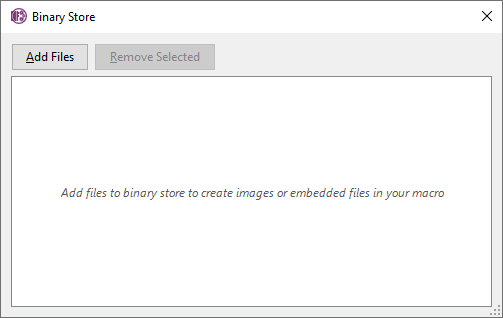
You can use Add Files button to choose one or more files to add to the binary store. After adding files, you can rename them or remove any files you don't need:
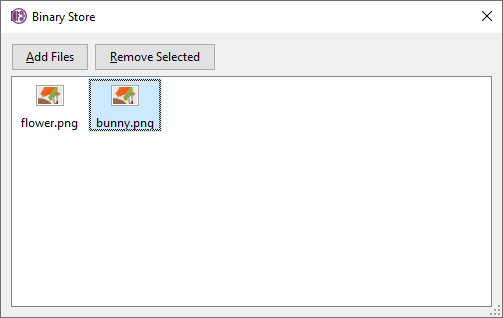
Using files from Binary Store
You can use files from binary store via the BinaryStore_Read function. Pass the name of the file in the binary store to access it:
This will create a new image using the flower.png file in the binary store. Binary store is per macro. You cannot access files from binary store of one macro from another macro. If you need to use the same files, simply add them to each macro.
Sorting objects
Macros can sort a set of objects by any property or value. This is done throught the SortObjects function. A simple sort macro looks like this:
This macro will sort every paragraph in the current page alphabetically (property "text" was provided in the second parameter) in ascending order (true was provided in the last parameter).
Custom Sort Orders
You can also define custom sort orders by making use of arrays. Below macro will sort each paragraph by the second letter that appears in the paragraph:
For the custom sorting, the second parameter to SortObjects must be an array that has indices 0 to number of elements being sorted. Each corresponding value in the array will then be compared to determine the order.
Sorting Objects that aren't Siblings
When sorting objects that are not under the same parent object, they are sorted only within their siblings. For instance if you try to sort all pages in current notebook, they will be sorted within each section and they won't move between sections. Similarly if you sort paragraphs in a page, paragraphs in same outline will be sorted together but not across outlines. This is the desired behavior for most cases and will prevent simple mistakes to mix everything up on your pages or notebooks.
Macro menus
Each macro adds a button to the ribbon to run the macro. Optionally, macros can display a menu in the ribbon for more options. For example, Function macro displays the following menu:
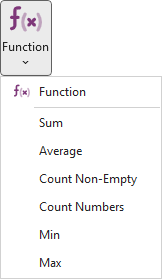
Macro menus can be static or dynamically generated based on user's usage patterns. For instance a macro like Search and Replace may display the recently used search and replace terms in the menu.
Setup function
Both static and dynamic menus are created by the Setup function. Setup function is a user defined function in a macro which will get called whenever Onetastic needs to get a macro's menu to be displayed in the ribbon. Below is a sample Setup function:
Setup function always has a single parameter byref $menu. This parameter is an object of type MacroMenu. You can then use the MacroMenu_AddItem function to add menu items. A macro with this Setup function will have the following menu:
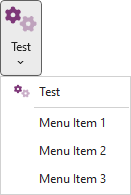
Each menu item is associated with an argument that will be passed to Main function when user clicks on that menu item. In this case if user clicks the first menu item, Main function for this macro will be called with the argument "arg1".
Performance Considerations
Setup function will get called every time Onetastic needs to refresh the menu for each macro. This can be after a macro execution, after a macro is edited, or after a new macro is downloaded. To avoid performance problems, Setup function should do minimal work and should not be running for a long time. Setup function for a macro will get aborted if it runs long and the menu for that macro will not be visible. Setup function also cannot access OneNote content or show dialog boxes.
Creating and Editing Setup Function
Macro editor makes it easy to create a setup function quickly via the following menu:
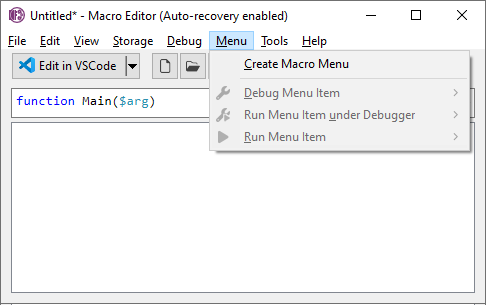
This will create a sample Setup function which you can use to quickly edit. If a Setup function already exists, this will switch to it.
Debugging Menu Items
As macro menu items pass arguments to the main function, you may want to debug the execution of your macro with such arguments. The debug button in the Macro Editor toolbar has a split menu that makes it easy to pick the menu items and debug their execution:
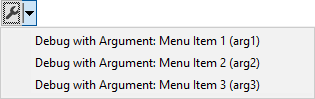
This menu will display each menu item and clicking on one of them will start the debugger with the associated argument passed to the Main function.
Bulleted and Numbered Lists
Paragraph objects can be part of bulleted or numbered lists. To check whether a paragraph is part of a bulleted or numbered list, you can use one of the following properties:
- isPartOfList (read-only)
- isPartOfBulletedList
- isPartOfNumberedList
You can set isPartOfBulletedList or isPartOfNumberedList property to true to create a bulleted or numbered paragraph. Setting them to false will remove the bullet or number.
Bullet Types
Paragraph objects that are part of a bulleted list have the bulletType property indicating what type of bullet they are displaying. Valid bullet type values are given below:
| 0 | 1 | 2 | 3 | 4 | 5 | 6 | 7 | 8 | 9 | 10 | 11 | 12 | 13 | 14 | 15 | 16 |
| 17 | 18 | 19 | 20 | 21 | 22 | 23 | 24 | 25 | 26 | 27 | 28 | 29 | 30 | 31 | 32 | 33 |
Below is an example of how to create bulleted lists:
Number Sequences
Paragraph objects that are part of a numbered list have the numberSequence property indicating what type of number sequence they are displaying. Valid number sequence values are given below:
| Seq | Name | Example |
| English (Expand) | ||
|---|---|---|
| 0 | Arabic | 1, 2, 3, 4, 5, 6, 7, 8, 9, 10, 11, 12, 13, 14, 15, 16, 17, 18, 19, 20, 21, 22, 23, 24, 25, 26, 27, 28, 29, 30 |
| 1 | Roman Capital | I, II, III, IV, V, VI, VII, VIII, IX, X, XI, XII, XIII, XIV, XV, XVI, XVII, XVIII, XIX, XX, XXI, XXII, XXIII, XXIV, XXV, XXVI, XXVII, XXVIII, XXIX, XXX |
| 2 | Roman Small | i, ii, iii, iv, v, vi, vii, viii, ix, x, xi, xii, xiii, xiv, xv, xvi, xvii, xviii, xix, xx, xxi, xxii, xxiii, xxiv, xxv, xxvi, xxvii, xxviii, xxix, xxx |
| 3 | Letter Capital | A, B, C, D, E, F, G, H, I, J, K, L, M, N, O, P, Q, R, S, T, U, V, W, X, Y, Z, AA, BB, CC, DD |
| 4 | Letter Small | a, b, c, d, e, f, g, h, i, j, k, l, m, n, o, p, q, r, s, t, u, v, w, x, y, z, aa, bb, cc, dd |
| 5 | Ordinal | 1st, 2nd, 3rd, 4th, 5th, 6th, 7th, 8th, 9th, 10th, 11th, 12th, 13th, 14th, 15th, 16th, 17th, 18th, 19th, 20th, 21st, 22nd, 23rd, 24th, 25th, 26th, 27th, 28th, 29th, 30th |
| 6 | Cardinal Text | One, Two, Three, Four, Five, Six, Seven, Eight, Nine, Ten, Eleven, Twelve, Thirteen, Fourteen, Fifteen, Sixteen, Seventeen, Eighteen, Nineteen, Twenty, Twenty-one, Twenty-two, Twenty-three, Twenty-four, Twenty-five, Twenty-six, Twenty-seven, Twenty-eight, Twenty-nine, Thirty |
| 7 | Ordinal Text | First, Second, Third, Fourth, Fifth, Sixth, Seventh, Eighth, Ninth, Tenth, Eleventh, Twelfth, Thirteenth, Fourteenth, Fifteenth, Sixteenth, Seventeenth, Eighteenth, Nineteenth, Twentieth, Twenty-first, Twenty-second, Twenty-third, Twenty-fourth, Twenty-fifth, Twenty-sixth, Twenty-seventh, Twenty-eighth, Twenty-ninth, Thirtieth |
| 8 | Hexadecimal | 1, 2, 3, 4, 5, 6, 7, 8, 9, A, B, C, D, E, F, 10, 11, 12, 13, 14, 15, 16, 17, 18, 19, 1A, 1B, 1C, 1D, 1E |
| 9 | Chicago Manual of Style | *, †, ‡, §, **, ††, ‡‡, §§, ***, †††, ‡‡‡, §§§, ****, ††††, ‡‡‡‡, §§§§, *****, †††††, ‡‡‡‡‡, §§§§§, ******, ††††††, ‡‡‡‡‡‡, §§§§§§, *******, †††††††, ‡‡‡‡‡‡‡, §§§§§§§, ********, †††††††† |
| 22 | Decimal Leading Zero | 01, 02, 03, 04, 05, 06, 07, 08, 09, 10, 11, 12, 13, 14, 15, 16, 17, 18, 19, 20, 21, 22, 23, 24, 25, 26, 27, 28, 29, 30 |
| 57 | Number in Dash | - 1 -, - 2 -, - 3 -, - 4 -, - 5 -, - 6 -, - 7 -, - 8 -, - 9 -, - 10 -, - 11 -, - 12 -, - 13 -, - 14 -, - 15 -, - 16 -, - 17 -, - 18 -, - 19 -, - 20 -, - 21 -, - 22 -, - 23 -, - 24 -, - 25 -, - 26 -, - 27 -, - 28 -, - 29 -, - 30 - |
| Japanese (Expand) | ||
| 10 | Ideograph Digital | 一, 二, 三, 四, 五, 六, 七, 八, 九, 一〇, 一一, 一二, 一三, 一四, 一五, 一六, 一七, 一八, 一九, 二〇, 二一, 二二, 二三, 二四, 二五, 二六, 二七, 二八, 二九, 三〇 |
| 11 | Japanese Counting | 一, 二, 三, 四, 五, 六, 七, 八, 九, 十, 十一, 十二, 十三, 十四, 十五, 十六, 十七, 十八, 十九, 二十, 二十一, 二十二, 二十三, 二十四, 二十五, 二十六, 二十七, 二十八, 二十九, 三十 |
| 12 | Aiueo | ア, イ, ウ, エ, オ, カ, キ, ク, ケ, コ, サ, シ, ス, セ, ソ, タ, チ, ツ, テ, ト, ナ, ニ, ヌ, ネ, ノ, ハ, ヒ, フ, ヘ, ホ |
| 13 | Iroha | イ, ロ, ハ, ニ, ホ, ヘ, ト, チ, リ, ヌ, ル, ヲ, ワ, カ, ヨ, タ, レ, ソ, ツ, ネ, ナ, ラ, ム, ウ, ヰ, ノ, オ, ク, ヤ, マ |
| 14 | Decimal Full Width | 1, 2, 3, 4, 5, 6, 7, 8, 9, 10, 11, 12, 13, 14, 15, 16, 17, 18, 19, 20, 21, 22, 23, 24, 25, 26, 27, 28, 29, 30 |
| 15 | Decimal Half Width | 1, 2, 3, 4, 5, 6, 7, 8, 9, 10, 11, 12, 13, 14, 15, 16, 17, 18, 19, 20, 21, 22, 23, 24, 25, 26, 27, 28, 29, 30 |
| 16 | Japanese Legal | 壱, 弐, 参, 四, 伍, 六, 七, 八, 九, 壱拾, 壱拾壱, 壱拾弐, 壱拾参, 壱拾四, 壱拾伍, 壱拾六, 壱拾七, 壱拾八, 壱拾九, 弐拾, 弐拾壱, 弐拾弐, 弐拾参, 弐拾四, 弐拾伍, 弐拾六, 弐拾七, 弐拾八, 弐拾九, 参拾 |
| 17 | Japanese Digital Ten Thousand | 一, 二, 三, 四, 五, 六, 七, 八, 九, 一〇, 一一, 一二, 一三, 一四, 一五, 一六, 一七, 一八, 一九, 二〇, 二一, 二二, 二三, 二四, 二五, 二六, 二七, 二八, 二九, 三〇 |
| 18 | Decimal Enclosed Circle | ①, ②, ③, ④, ⑤, ⑥, ⑦, ⑧, ⑨, ⑩, ⑪, ⑫, ⑬, ⑭, ⑮, ⑯, ⑰, ⑱, ⑲, ⑳, 21, 22, 23, 24, 25, 26, 27, 28, 29, 30 |
| 19 | Decimal Full Width 2 | 1, 2, 3, 4, 5, 6, 7, 8, 9, 10, 11, 12, 13, 14, 15, 16, 17, 18, 19, 20, 21, 22, 23, 24, 25, 26, 27, 28, 29, 30 |
| 20 | Aiueo Full Width | ア, イ, ウ, エ, オ, カ, キ, ク, ケ, コ, サ, シ, ス, セ, ソ, タ, チ, ツ, テ, ト, ナ, ニ, ヌ, ネ, ノ, ハ, ヒ, フ, ヘ, ホ |
| 21 | Iroha Full Width | イ, ロ, ハ, ニ, ホ, ヘ, ト, チ, リ, ヌ, ル, ヲ, ワ, カ, ヨ, タ, レ, ソ, ツ, ネ, ナ, ラ, ム, ウ, ヰ, ノ, オ, ク, ヤ, マ |
| Chinese (Expand) | ||
| 26 | Decimal Enclosed Full stop | ⒈, ⒉, ⒊, ⒋, ⒌, ⒍, ⒎, ⒏, ⒐, ⒑, ⒒, ⒓, ⒔, ⒕, ⒖, ⒗, ⒘, ⒙, ⒚, ⒛, 21, 22, 23, 24, 25, 26, 27, 28, 29, 30 |
| 27 | Decimal Enclosed Parenthesis | ⑴, ⑵, ⑶, ⑷, ⑸, ⑹, ⑺, ⑻, ⑼, ⑽, ⑾, ⑿, ⒀, ⒁, ⒂, ⒃, ⒄, ⒅, ⒆, ⒇, 21, 22, 23, 24, 25, 26, 27, 28, 29, 30 |
| 28 | Decimal Enclosed Circle | ①, ②, ③, ④, ⑤, ⑥, ⑦, ⑧, ⑨, ⑩, 11, 12, 13, 14, 15, 16, 17, 18, 19, 20, 21, 22, 23, 24, 25, 26, 27, 28, 29, 30 |
| 29 | Ideograph Enclosed Circle | ㈠, ㈡, ㈢, ㈣, ㈤, ㈥, ㈦, ㈧, ㈨, ㈩, 11, 12, 13, 14, 15, 16, 17, 18, 19, 20, 21, 22, 23, 24, 25, 26, 27, 28, 29, 30 |
| 30 | Ideograph Traditional | 甲, 乙, 丙, 丁, 戊, 己, 庚, 辛, 壬, 癸, 11, 12, 13, 14, 15, 16, 17, 18, 19, 20, 21, 22, 23, 24, 25, 26, 27, 28, 29, 30 |
| 31 | Ideograph Zodiac | 子, 丑, 寅, 卯, 辰, 巳, 午, 未, 申, 酉, 戍, 亥, 13, 14, 15, 16, 17, 18, 19, 20, 21, 22, 23, 24, 25, 26, 27, 28, 29, 30 |
| 32 | Ideograph Zodiac Traditional | 甲子, 乙丑, 丙寅, 丁卯, 戊辰, 己巳, 庚午, 辛未, 壬申, 癸酉, 甲戍, 乙亥, 丙子, 丁丑, 戊寅, 己卯, 庚辰, 辛巳, 壬午, 癸未, 甲申, 乙酉, 丙戍, 丁亥, 戊子, 己丑, 庚寅, 辛卯, 壬辰, 癸巳 |
| 33 | Taiwanese Counting | 一, 二, 三, 四, 五, 六, 七, 八, 九, 十, 十一, 十二, 十三, 十四, 十五, 十六, 十七, 十八, 十九, 二十, 二十一, 二十二, 二十三, 二十四, 二十五, 二十六, 二十七, 二十八, 二十九, 三十 |
| 34 | Ideograph Legal Traditional | 壹, 貳, 參, 肆, 伍, 陸, 柒, 捌, 玖, 壹拾, 壹拾壹, 壹拾貳, 壹拾參, 壹拾肆, 壹拾伍, 壹拾陸, 壹拾柒, 壹拾捌, 壹拾玖, 貳拾, 貳拾壹, 貳拾貳, 貳拾參, 貳拾肆, 貳拾伍, 貳拾陸, 貳拾柒, 貳拾捌, 貳拾玖, 參拾 |
| 35 | Taiwanese Counting Thousand | 一, 二, 三, 四, 五, 六, 七, 八, 九, 十, 十一, 十二, 十三, 十四, 十五, 十六, 十七, 十八, 十九, 二十, 二十一, 二十二, 二十三, 二十四, 二十五, 二十六, 二十七, 二十八, 二十九, 三十 |
| 36 | Taiwanese Digital | 一, 二, 三, 四, 五, 六, 七, 八, 九, 一○, 一一, 一二, 一三, 一四, 一五, 一六, 一七, 一八, 一九, 二○, 二一, 二二, 二三, 二四, 二五, 二六, 二七, 二八, 二九, 三○ |
| 37 | Chinese Counting | 一, 二, 三, 四, 五, 六, 七, 八, 九, 十, 十一, 十二, 十三, 十四, 十五, 十六, 十七, 十八, 十九, 二十, 二十一, 二十二, 二十三, 二十四, 二十五, 二十六, 二十七, 二十八, 二十九, 三十 |
| 38 | Chinese Legal Simplified | 壹, 贰, 叁, 肆, 伍, 陆, 柒, 捌, 玖, 壹拾, 壹拾壹, 壹拾贰, 壹拾叁, 壹拾肆, 壹拾伍, 壹拾陆, 壹拾柒, 壹拾捌, 壹拾玖, 贰拾, 贰拾壹, 贰拾贰, 贰拾叁, 贰拾肆, 贰拾伍, 贰拾陆, 贰拾柒, 贰拾捌, 贰拾玖, 叁拾 |
| 39 | Chinese Counting Thousand | 一, 二, 三, 四, 五, 六, 七, 八, 九, 十, 十一, 十二, 十三, 十四, 十五, 十六, 十七, 十八, 十九, 二十, 二十一, 二十二, 二十三, 二十四, 二十五, 二十六, 二十七, 二十八, 二十九, 三十 |
| 40 | Decimal | 1, 2, 3, 4, 5, 6, 7, 8, 9, 10, 11, 12, 13, 14, 15, 16, 17, 18, 19, 20, 21, 22, 23, 24, 25, 26, 27, 28, 29, 30 |
| Korean (Expand) | ||
| 24 | Ganada |
가, 나, 다, 라, 마, 바, 사, 아, 자, 차, 카, 타, 파, 하, 가, 나, 다, 라, 마, 바, 사, 아, 자, 차, 카, 타, 파, 하, 가, 나 |
| 25 | Chosung |
ㄱ, ㄴ, ㄷ, ㄹ, ㅁ, ㅂ, ㅅ, ㅇ, ㅈ, ㅊ, ㅋ, ㅌ, ㅍ, ㅎ, ㄱ, ㄴ, ㄷ, ㄹ, ㅁ, ㅂ, ㅅ, ㅇ, ㅈ, ㅊ, ㅋ, ㅌ, ㅍ, ㅎ, ㄱ, ㄴ |
| 41 | Korean Digital |
일, 이, 삼, 사, 오, 육, 칠, 팔, 구, 일영, 일일, 일이, 일삼, 일사, 일오, 일육, 일칠, 일팔, 일구, 이영, 이일, 이이, 이삼, 이사, 이오, 이육, 이칠, 이팔, 이구, 삼영 |
| 42 | Korean Counting |
일, 이, 삼, 사, 오, 육, 칠, 팔, 구, 십, 십일, 십이, 십삼, 십사, 십오, 십육, 십칠, 십팔, 십구, 이십, 이십일, 이십이, 이십삼, 이십사, 이십오, 이십육, 이십칠, 이십팔, 이십구, 삼십 |
| 43 | Korean Legal |
하나, 둘, 셋, 넷, 다섯, 여섯, 일곱, 여덟, 아홉, 열, 열하나, 열둘, 열셋, 열넷, 열다섯, 열여섯, 열일곱, 열여덟, 열아홉, 스물, 스물하나, 스물둘, 스물셋, 스물넷, 스물다섯, 스물여섯, 스물일곱, 스물여덟, 스물아홉, 서른 |
| 44 | Korean Digital 2 |
一, 二, 三, 四, 五, 六, 七, 八, 九, 一零, 一一, 一二, 一三, 一四, 一五, 一六, 一七, 一八, 一九, 二零, 二一, 二二, 二三, 二四, 二五, 二六, 二七, 二八, 二九, 三零 |
| Hebrew (Expand) | ||
| 45 | Hebrew 1 | א, ב, ג, ד, ה, ו, ז, ח, ט, י, יא, יב, יג, יד, טו, טז, יז, יח, יט, כ, כא, כב, כג, כד, כה, כו, כז, כח, כט, ל |
| 47 | Hebrew 2 | א, ב, ג, ד, ה, ו, ז, ח, ט, י, כ, ל, מ, נ, ס, ע, פ, צ, ק, ר, ש, ת, תא, תב, תג, תד, תה, תו, תז, תח |
| Arabic (Expand) | ||
| 46 | Arabic Letters | أ, ب, ت, ث, ج, ح, خ, د, ذ, ر, ز, س, ش, ص, ض, ط, ظ, ع, غ, ف, ق, ك, ل, م, ن, ه, و, ي, أأ, بب |
| 48 | Arabic Abjad | أ, ب, ج, د, ه, و, ز, ح, ط, ي, ك, ل, م, ن, س, ع, ف, ص, ق, ر, ش, ت, ث, خ, ذ, ض, ظ, غ, أأ, بب |
| Hindi (Expand) | ||
| 49 | Hindi Vowels | क, ख, ग, घ, ङ, च, छ, ज, झ, ञ, ट, ठ, ड, ढ, ण, त, थ, द, ध, न, ऩ, प, फ, ब, भ, म, य, र, ऱ, ल |
| 50 | Hindi Consonants | अ, आ, इ, ई, उ, ऊ, ऋ, ऌ, ऍ, ऎ, ए, ऐ, ऑ, ऒ, ओ, औ, अं, अः, अअ, आआ, इइ, ईई, उउ, ऊऊ, ऋऋ, ऌऌ, ऍऍ, ऎऎ, एए, ऐऐ |
| 51 | Hindi Numbers | १, २, ३, ४, ५, ६, ७, ८, ९, १०, ११, १२, १३, १४, १५, १६, १७, १८, १९, २०, २१, २२, २३, २४, २५, २६, २७, २८, २९, ३० |
| 52 | Hindi Counting | एक, दो, तीन, चार, पाँच, छः, सात, आठ, नौ, दस, ग्यारह, बारह, तेरह, चौदह, पंद्रह, सोलह, सत्रह, अठ्ठारह, उन्नीस, बीस, इक्कीस, बाईस, तेईस, चौबीस, पच्चीस, छब्बीस, सत्ताईस, अठ्ठाईस, उन्तीस, तीस |
| Thai (Expand) | ||
| 53 | Thai Letters | ก, ข, ค, ง, จ, ฉ, ช, ซ, ฌ, ญ, ฎ, ฏ, ฐ, ฑ, ฒ, ณ, ด, ต, ถ, ท, ธ, น, บ, ป, ผ, ฝ, พ, ฟ, ภ, ม |
| 54 | Thai Numbers | ๑, ๒, ๓, ๔, ๕, ๖, ๗, ๘, ๙, ๑๐, ๑๑, ๑๒, ๑๓, ๑๔, ๑๕, ๑๖, ๑๗, ๑๘, ๑๙, ๒๐, ๒๑, ๒๒, ๒๓, ๒๔, ๒๕, ๒๖, ๒๗, ๒๘, ๒๙, ๓๐ |
| 55 | Thai Counting | หนึ่ง, สอง, สาม, สี่, ห้า, หก, เจ็ด, แปด, เก้า, สิบ, สิบเอ็ด, สิบสอง, สิบสาม, สิบสี่, สิบห้า, สิบหก, สิบเจ็ด, สิบแปด, สิบเก้า, ยี่สิบ, ยี่สิบเอ็ด, ยี่สิบสอง, ยี่สิบสาม, ยี่สิบสี่, ยี่สิบห้า, ยี่สิบหก, ยี่สิบเจ็ด, ยี่สิบแปด, ยี่สิบเก้า, สามสิบ |
| Vietnamese (Expand) | ||
| 56 | Vietnamese Counting | một, hai, ba, bốn, năm, sáu, bảy, tám, chín, mười, mười một, mười hai, mười ba, mười bốn, mười lăm, mười sáu, mười bảy, mười tám, mười chín, hai mươi, hai mươi mốt, hai mươi hai, hai mươi ba, hai mươi bốn, hai mươi lăm, hai mươi sáu, hai mươi bảy, hai mươi tám, hai mươi chín, ba mươi |
| Russian (Expand) | ||
| 58 | Russian Small | а, б, в, г, д, е, ж, з, и, к, л, м, н, о, п, р, с, т, у, ф, х, ц, ч, ш, щ, ы, э, ю, я, аа |
| 59 | Russian Capital | А, Б, В, Г, Д, Е, Ж, З, И, К, Л, М, Н, О, П, Р, С, Т, У, Ф, Х, Ц, Ч, Ш, Щ, Ы, Э, Ю, Я, АА |
| Greek (Expand) | ||
| 60 | Greek Small | α, β, γ, δ, ε, στ, ζ, η, θ, ι, ια, ιβ, ιγ, ιδ, ιε, ιστ, ιζ, ιη, ιθ, κ, κα, κβ, κγ, κδ, κε, κστ, κζ, κη, κθ, λ |
| 61 | Greek Capital | Α, Β, Γ, Δ, Ε, ΣΤ, Ζ, Η, Θ, Ι, ΙΑ, ΙΒ, ΙΓ, ΙΔ, ΙΕ, ΙΣΤ, ΙΖ, ΙΗ, ΙΘ, Κ, ΚΑ, ΚΒ, ΚΓ, ΚΔ, ΚΕ, ΚΣΤ, ΚΖ, ΚΗ, ΚΘ, Λ |
Number Format
In addition to the different number sequences you can get by setting the numberSequence property, you can also customize numbered lists by setting a format through the numberFormat property. This property is a string that contains "##" for the number sequence and any other characters to be displayed in the numbered list. The default value for numberFormat property is "##.". Below are some examples:
| ##. | 1., 2., 3. |
| ##) | 1), 2), 3) |
| (##) | (1), (2), (3) |
| ##: | 1:, 2:, 3: |
| Item # ## | Item # 1, Item # 2, Item # 3 |
For a paragraph in a numbered list, the resulting number text from the specified number format can be obtained by checking the read-only property numberText.
Accessing the File System
Onetastic Macros can access the file system on the local computer using File System Functions.
File and Folder objects
File and Folder objects represent files and folders on local disk. They may point to files and folders that exist or ones that don't exist yet. They provide basic information about the files and folders like their names and full paths. You can obtain these objects from file pickers or certain File System functions. They can be passed to most other File System functions to get more information about the files and folders or read from and write to files.
Checking existance of files and folders
You can check if a file or folder exists using the following functions:
Asking user to pick files and folders
Following functions can be used to ask user to pick files to read or write, or pick folders:
Creating and deleting files and folders
To create folders, use the FileSystem_CreateFolder function. To create files, use the FileSystem_WriteToFile function. Files and folders can be deleted using the following two functions:
Reading and writing files
To read contents of existing files and write data to files on disk, use the following functions:
Enumerating contents of a folder and known folders
You can enumerate the contents of a folder using FileSystem_GetFolderEntries. It can either provide you all files and subfolders of a folder, or you can filter to specific extensions.
You can also get access to specific known folders like user's Desktop or Documents using the FileSystem_GetKnownFolder function.
Obtaining the size of a file
FileSystem_GetFileSize function can be used to obtain the size of an existing file on disk.
Accessing the clipboard
With macros, you can read from and write to system clipboard and access any plain text, HTML or image content in the clipboard. This can allow you to copy content from OneNote in various formats as well as paste content into OneNote programmatically. Following functions facilitate these:
- Clipboard_Get
Returns information from the clipboard for the specified format. - Clipboard_Set
Puts information into the clipboard. - Clipboard_Query
Returns whether the clipboard contains the specified format or not.
HTML Objects
Applications often use HTML as the format for transferring rich content through Clipboard or other mediums. To help with this you can now export content from OneNote into HTML format as well as import HTML content into OneNote. See details of following function and object type for more information:- GetFormattedObjectContent
Returns the contents of an object in either plain text or HTML format. This can be useful to put the content into clipboard using Clipboard_Set, or process it further. - HtmlBlock
An object type that represents a block of HTML to be inserted into a OneNote Outline or Cell.
Examples
Clipboard_Set and GetFormattedObjectContentSample Macros
You can find sample Macros in Macroland, specifically created to teach Macro concepts. They are under Samples category. More samples will be added in the future, so don't forget to check it out frequently.
Concepts
Expressions
Macro statements mostly evaluate expression to read or modify data. Expressions can be used to assign variables, access object properties, call functions and do arithmetic, logical or comparison operations. They can also provide literal values.
A more complex expression can combine all of these simpler expressions:
Objects
Objects in macros represent OneNote's notebook/section/page hierarchy as well as the contents of a OneNote page.
Querying Objects
Macros can query objects using QueryObjects function and modify their properties:
Macros can also create new pages and insert content on a page:
Following is the list of objects macros recognize with the hierarchical structure:
Hierarchy Objects
Notebook │ ├─ Section │ │ │ └─ Page │ └─ SectionGroup │ └─ ····· │ └─ SectionGroup │ └─ Section │ └─ Page
Page Objects
Page │ ├─ Image │ │ │ └─ Tag │ ├─ EmbeddedFile │ │ │ └─ Tag │ ├─ Title │ │ │ └─ Paragraph │ │ │ ├─ Tag │ │ │ └─ Text │ └─ Outline │ └─ Paragraph │ ├─ Tag │ ├─ Text │ ├─ Image │ ├─ EmbeddedFile │ └─ Table │ ├─ Column │ └─ Row │ └─ Cell │ └─ Paragraph │ ├─ Tag │ ├─ Text │ ├─ Image │ ├─ EmbeddedFile │ └─ Table │ └─ ·····
Properties
Each object in macros have a set of properties. Some of these properties are read-only while most others are read/write. There are cases where some property may be write-only. For instance formatting properties like bold, italic etc. on Paragraphs are write-only as they can be set but cannot be determined since a paragraph can contain text with mixed formatting.
Properties are accessed with the property access operator (.) and they can be used to filter queries if you are looking for objects with certain property values (e.g. looking for a section with a given color):
They can also be used to sort objects (e.g. sorting pages by date):
You can find the list of properties for each object in object documentation.
Variables
Variables in macros are similar to the concept of variables in any other programming language. They can be used to temporarily store data by creating and subsequently initializing them with assignment operators. Their values can then be further manipulated or used in expressions:
Objects themselves and the values of their properties can be stored into variables and after being manipulated they can be stored back into properties:
Variables are also used to store user input:
Data Types
Variables in macros aren't strongly typed. Therefore they can change from one type to the other. For instance a value of "0" can be string type but modifying it by adding "1" will turn it into numeric type. However a variable always have a deterministic data type at any given point of macro execution. See Data Types for all the data types and possible values.
Data Types
Following is the list of data types in macros. Properties can be of one of these data types and variables can be of one of the base types.Base Types
| Name | Possible Values |
|---|---|
| Bool | true, false |
| String | Any text |
| Numeric | Any positive or negative integral or floating point value or zero (0) |
| Date/Time | Type of date/time related properties (e.g. createdTime, lastModifiedTime) in several objects. If converted to a string or used in a string context (as a parameter to String functions) it has the following format: YYYY-MM-DDTHH:MM:SS.000Z as specified here. Date/Time functions can be used to easily retrieve parts of this and convert them to user readable strings. |
| TimeSpan | Represents a span of time. TimeSpan values can be created by TimeSpan function and can be used to add or subtract from Date/Time values using DateTime_Add and DateTime_Subtract functions. |
| Color | Type of the color properties (e.g. fontColor, highlightColor) in several objects. Colors are stored in the canonical #rrggbb format or as automatic if no color was set (e.g. no highlightColor or the default fontColor). Color names like: black, blue, red, yellow etc. or the value automatic can be used to set or compare variables or properties of type Color. The function Color can be used to create variables of type Color. See also the possible values for color names at Color |
| Binary | Binary data for an Image or an EmbeddedFile. Binary data can be obtained from binary store to create Image or EmbeddedFile objects. See Using binary data for more information. |
| Array | A set of values of any base type. See Arrays. |
| Object | A OneNote object or a dialog box. |
Restricted Types
Restricted types are String types that can only have one of a set of possible values.Selection
- Description
- Type of the selection property in several objects. For objects that aren't selected, it will have a value of none, while for selected objects it will have a value of all or partial depending on how much of it is selected. For instance a partially selected paragraph will have a value of partial.
- Possible Values
- none, partial, all
SuperSub
- Description
- Type of the supersub property in Text and Paragraph objects. If the text is formatted as a superscript or subscript, then it will have a value of super or sub value, otherwise it will have a value of none.
- Possible Values
- none, super, sub
ContentType
- Description
- Type of the contentType property in Paragraph objects.
- Possible Values
- image, table, text, ink drawing, ink writing, embedded file, embedded media, unknown
ImageFormat
Alignment
- Description
- Type of the alignment property in Paragraph objects.
- Possible Values
- left, center, right
Orientation
ObjectType
- Description
- Type of a OneNote object.
- Possible Values
- NotebookRoot, Notebook, SectionGroup, Section, Page, Title, Outline, Table, Column, Row, Cell, Paragraph, Text, Image, EmbeddedFile
ParagraphStyle
- Description
- Type of the style property in Paragraph objects.
- Possible Values
- p, h1, h2, h3, h4, h5, h6, PageTitle, cite, blockquote, code
DateTimePickerType
- Description
- Type of a Date/Time picker control in a DialogBox.
- Possible Values
- date, time, datetime
Arrays
Variables can store a single value or a set of values. Variables that store a set of values are of Array data type. Arrays can store an unbounded amount of <key, value> pairs. The values are always accessed by providing the key (known as index). New elements can be added to arrays by assignment and specifying the a key that doesn't exist in the array:
Creating Arrays
Arrays can be created in a number of ways. You can specify each key and value using the bracket operator:Arrays can also be created by Array function or the shorthand bracket notation by simply providing the list of elements or <key, value> pairs:
Here in the first example, indices are automatically assigned as 0, 1, 2
Iterating over Array Elements
Values in the array can be iterated over using foreach statements. You can access to both keys and values or just the values:
Array keys are of string or numeric types and they don't have to follow any order.
Array functions
There are a several functions that generate and consume arrays. QueryObjects and QueryText functions return arrays of objects. String_Split function splits a given string into an array of strings, while Array_Join function reverses this. Array_Length function will return the number of elements in an array.
See full list of Array Functions
Using an array as a stack or a queue
Array_PopFront and Array_PushBack functions can be used as equivalents of dequeue and enqueue operations on a queue data structure. Similarly Array_PushBack and Array_PopBack functions allow an array to be used as a stack, providing simple push/pop functionality. Finally there is an Array_PushFront function to insert an element at the beginning of an array.
Multi-dimensional Arrays
Arrays can be multi-dimensional if they contain other arrays:
Functions
Functions in macros are similar to the same concept in other programming languages. They take one or more parameters and return a single value (or no value). They can be used to retrieve objects, manipulate strings, dates, arrays, create and display dialog boxes and control the macro execution.
Following is an example usage of String_Length and GetCurrentPage functions to obtain the length of the title of the current page:
Below is the list of all available built-in functions:
- Array Functions
- Clipboard Functions
- Data Store Functions
- Data Type Specific Functions
- Date/Time Functions
- Dialog Box Functions
- File System Functions
- Macro Execution Functions
- Macro Menu Functions
- Object Functions
- Special Functions
- String Functions
- Window Functions
User Defined Functions
You can also define your own functions with parameters and return value. You can decide whether the paremeters are passed by reference or by value using the byref keyword. For pass-by-value, a copy of the argument is passed as the parameter. For pass-by-reference, a reference to the argument is passed and the function can modify the caller's argument. Objects are always passed by reference regardless of whether the parameter was decorated by byref or not. Editing macros with user defined functions require a Dev License.
Literals
Literals values can be used in the expressions to provide a fixed value. Literals can be of type string, numeric or bool. Following is an example usage of a string literal to modify the title of the current page:
The break statement here is also using the numeric literal "1".
Operators
Macro expressions can contain several different operators. They can be used for assignments, comparisons, arithmetic or logical operations and string concatenations. Following is a list of all the operators. Operators can be operating on one (unary), two (binary) or three (ternary) sub expressions:
Arithmetic Operators | ||
| Operator | Name | Type |
|---|---|---|
| + | Addition | binary |
| – | Subtraction | binary |
| * | Multiplication | binary |
| / | Division | binary |
| % | Modulo | binary |
| – | Unary Minus | unary |
| + | Unary Plus | unary |
Increment/Decrement Operators | ||
| Operator | Name | Type |
| ++$v | Pre-Increment | unary |
| ––$v | Pre-Decrement | unary |
| $v++ | Post-Increment | unary |
| $v–– | Post-Decrement | unary |
Assignment Operators | ||
| Operator | Name | Type |
| = | Assignment | binary |
| += | Addition Assignment | binary |
| –= | Subtraction Assignment | binary |
| *= | Multiplication Assignment | binary |
| /= | Division Assignment | binary |
| %= | Modulo Assignment | binary |
| &&= | Logical And Assignment | binary |
| ||= | Logical Or Assignment | binary |
| &= | Concatenation Assignment | binary |
Comparison Operators | ||
| Operator | Name | Type |
| == | Equals | binary |
| != | Not Equals | binary |
| < | Less Than | binary |
| <= | Less Than or Equals | binary |
| > | Greater Than | binary |
| >= | Greater Than or Equals | binary |
Logical Operators | ||
| Operator | Name | Type |
| && | Logical And | binary |
| || | Logical Or | binary |
| ! | Logical Not | unary |
String Concatenation Operator | ||
| Operator | Name | Type |
| & | Concatenation | binary |
Ternary Operator | ||
| Operator | Name | Type |
| ?: | Ternary Operator | ternary |
Operator Precedence
In macro expressions, following operator precedence rules apply. The order of operations can be changed by providing parantheses.
| Precedence | Category | Operators | ||||||||
|---|---|---|---|---|---|---|---|---|---|---|
| 1 | Increment/Decrement | ++ | –– | |||||||
| 2 | Unary | ! | – | + | ||||||
| 3 | Product | * | / | % | ||||||
| 4 | Sum & Concatenation | + | – | & | ||||||
| 5 | Comparison | == | != | < | <= | > | >= | |||
| 6 | Logical And | && | ||||||||
| 7 | Logical Or | || | ||||||||
| 8 | Ternary | ?: | ||||||||
| 9 | Assignment | = | += | –= | *= | /= | %= | &&= | ||= | &= |
Comments
You can provide comments between macro statements to improve readability of your macros. Comments are inserted using Comment statements :
This helps with visually separating statements. Comments can also be used to temporarily remove statements from macro execution adding // in front of them (commenting-out):
Statements
for Statement
Description
Executes an initialization expression followed by a set of statements until the given boolean expression evaluates false. Evaluates the increment expression after each iteration. You can break out of a for loop using a break statement or skip to the next iteration using a continue statement.
Syntax
Examples
foreach Statement
Description
Iterates over a given array, stores each element in the array in the given value variable and optionally its index into a key variable, and executes a set of statements for each iteration. You can break out of a foreach loop using a break statement or skip to the next iteration using a continue statement.
Syntax
Examples
if Statement
Description
Executes a set of statements if the given boolean expression evaluates true.
Syntax
Examples
else if Statement
Description
Executes a set of statements if the boolean expression of a preceeding if or else if statement evaluates false and the given boolean expression evaluates true.
Syntax
Examples
else Statement
Description
Executes a set of statements if the boolean expression of an if statement evaluates false.
Syntax
Examples
switch Statement
Description
Evaluates an expression and compares it to the value in each of the subsequent case statements to execute a different set of statements based on which value it equals to.
Syntax
Examples
case Statement
Description
Compares the given value to the value of the parent switch statement and executes a set of statements if they are equal. If a break statement is not found inside a case statement, then execution continues into the next case or default statement, if any exists.
Syntax
Examples
default Statement
Description
Executes a set of statements if values of none of the case statements are equal to the value of the parent switch statement. If a break statement is not found inside a default statement, then execution continues into the next case statement, if any exists.
Syntax
Examples
while Statement
Description
Executes a set of statements as long as the given boolean expression evaluates true. You can break out of a while loop using a break statement or skip to the next iteration using a continue statement.
Syntax
Examples
Expression Statement
Description
Evaluates an expression.
Syntax
Examples
Comment Statement
Description
Used to provide textual explanations (comments) within the source code or temporarily removing a set of statements from the macro execution (comment-out).
Syntax
break Statement
Description
Breaks out of a for, foreach or a while loop. With the given numeric-expression, it can break out of multiple levels of loops. The expression is optional.
Syntax
Examples
continue Statement
Description
Skips to the next iteration of a for, foreach or a while loop without executing the remaining statements in the loop. With the given numeric-expression, it can skip iterations of multiple levels of loops. The expression is optional.
Syntax
Examples
return Statement
Description
Returns the given expression from the current function. If the current function is Main, exists the macro. The expression is optional.
Syntax
Examples
Hierarchy Objects
NotebookRoot Object
Description
Represents root of all notebooks in OneNote. The current NotebookRoot can be obtained by calling GetNotebookRoot function.
Hierarchical Structure
NotebookRoot objects can contain following objects: Notebook
Creating NotebookRoot Objects
NotebookRoot objects cannot be inserted with Onetastic Macros
Properties
| Name | Type | Access | Description |
|---|---|---|---|
| notebooks | Array<Notebook> | read-only | List of open notebooks. |
| type | ObjectType | read-only | Type of this object. Always has the value of "NotebookRoot". |
Notebook Object
Description
Represents a notebook in OneNote. The current Notebook can be obtained by calling GetCurrentNotebook function.
Hierarchical Structure
Notebook objects can contain following objects: SectionGroup Section
Creating Notebook Objects
Notebook objects cannot be inserted with Onetastic Macros
Properties
| Name | Type | Access | Description |
|---|---|---|---|
| color | Color | read-write | The color of this Notebook. |
| hyperlink | String | read-only | A hyperlink that points to this Notebook. |
| id | String | read-only | The unique identifier of this Notebook. |
| isCurrentlyViewed | Bool | read-only | Whether this Notebook is currently being viewed by the user in OneNote or not. |
| isInRecycleBin | Bool | read-only | Whether this Notebook is in the notebook recycle bin or not. Filter by this property if you want to exclude Notebooks in recycle bin. |
| isUnread | Bool | read-write | Whether this Notebook is unread or not. |
| lastModifiedTime | DateTime | read-write | The date and time of the last modification to this Notebook. |
| name | String | read-write | The name of this Notebook. |
| nickname | String | read-write | The name of this Notebook as displayed in the OneNote client. |
| path | String | read-only | The physical file path of this Notebook. |
| sectionCount | Numeric | read-only | The number of sections in this Notebook. |
| sectionGroupCount | Numeric | read-only | The number of section groups in this Notebook. |
| sectionGroups | Array<SectionGroup> | read-only | The list of section groups directly in this Notebook. |
| sections | Array<Section> | read-only | The list of sections directly in this Notebook. |
| type | ObjectType | read-only | Type of this object. Always has the value of "Notebook". |
SectionGroup Object
Description
Represents a section group in OneNote. The current SectionGroup can be obtained by calling GetCurrentSectionGroup function.
Hierarchical Structure
SectionGroup objects can be found under following objects: Notebook SectionGroup
SectionGroup objects can contain following objects: SectionGroup Section
Creating SectionGroup Objects
SectionGroup objects can be inserted directly under following objects: Notebook SectionGroup
Properties
| Name | Type | Access | Description |
|---|---|---|---|
| hyperlink | String | read-only | A hyperlink that points to this SectionGroup. |
| id | String | read-only | The unique identifier of this SectionGroup. |
| isCurrentlyViewed | Bool | read-only | Whether this SectionGroup is currently being viewed by the user in OneNote or not. |
| isInRecycleBin | Bool | read-only | Whether this SectionGroup is in the notebook recycle bin or not. Filter by this property if you want to exclude SectionGroups in recycle bin. |
| isRecycleBin | Bool | read-only | Whether this SectionGroup is the recycle bin for the notebook. |
| isUnread | Bool | read-write | Whether this SectionGroup is unread or not. |
| lastModifiedTime | DateTime | read-write | The date and time of the last modification to this SectionGroup. |
| name | String | read-write | The name of this SectionGroup. |
| path | String | read-only | The physical file path of this SectionGroup. |
| sectionCount | Numeric | read-only | The number of sections in this SectionGroup. |
| sectionGroupCount | Numeric | read-only | The number of section groups in this SectionGroup. |
| sectionGroups | Array<SectionGroup> | read-only | The list of section groups directly in this SectionGroup. |
| sections | Array<Section> | read-only | The list of sections directly in this SectionGroup. |
| type | ObjectType | read-only | Type of this object. Always has the value of "SectionGroup". |
Section Object
Description
Represents a section in OneNote. The current Section can be obtained by calling GetCurrentSection function.
Hierarchical Structure
Section objects can be found under following objects: Notebook SectionGroup
Section objects can contain following objects: Page
Creating Section Objects
Section objects can be inserted directly under following objects: Notebook SectionGroup
Properties
| Name | Type | Access | Description |
|---|---|---|---|
| areAllPagesAvailable | Bool | read-only | Whether all pages in this Section is available or not. Pages may not be available if they weren't fully uploaded by the client that created it. |
| color | Color | read-write | The color of this Section. |
| encrypted | Bool | read-only | Whether this Section is encrypted (password protected) or not. |
| hyperlink | String | read-only | A hyperlink that points to this Section. |
| id | String | read-only | The unique identifier of this Section. |
| isCurrentlyViewed | Bool | read-only | Whether this Section is currently being viewed by the user in OneNote or not. |
| isDeletedPages | Bool | read-only | Whether this Section is the recycle bin section that contains the deleted pages for the notebook. |
| isInRecycleBin | Bool | read-only | Whether this Section is in the notebook recycle bin or not. Filter by this property if you want to exclude Sections in recycle bin. |
| isUnread | Bool | read-write | Whether this Section is unread or not. |
| lastModifiedTime | DateTime | read-write | The date and time of the last modification to this Section. |
| locked | Bool | read-only | Whether this Section is encrypted (password protected) and locked or not. Pages in locked Sections cannot be accessed until unlocked by the user. |
| name | String | read-write | The name of this Section. |
| pageCount | Numeric | read-only | The number of pages in this Section. |
| pages | Array<Page> | read-only | The list of pages in this Section. |
| path | String | read-only | The physical file path of this Section. |
| readOnly | Bool | read-only | Whether this Section is read-only or not. |
| type | ObjectType | read-only | Type of this object. Always has the value of "Section". |
Page Object
Description
Represents a page in OneNote. The current Page can be obtained by calling GetCurrentPage function.
Hierarchical Structure
Page objects can be found under following objects: Section
Page objects can contain following objects: Image Title Outline EmbeddedFile
Creating Page Objects
Page objects can be inserted directly under following objects: Section
Properties
| Name | Type | Access | Description |
|---|---|---|---|
| automaticSize | Bool | read-write | Whether this Page has a fixed printed paper width and height or not. |
| color | Color | read-write | The background color for this Page. |
| dateTime | DateTime | read-write | The date and time this Page is originally created. |
| hasTitle | bool | read-only | Whether this Page has a title or not. |
| height | Numeric | read-write | The printed paper height of this Page. |
| hyperlink | String | read-only | A hyperlink that points to this Page. |
| id | String | read-only | The unique identifier of this Page. |
| images | Array<Image> | read-only | The list of images directly under in this Page. This array doesn't contain images in outlines. |
| isCollapsed | Bool | read-write | Whether the subpages of this Page is collapsed or not. |
| isCurrentlyViewed | Bool | read-only | Whether this Page is currently being viewed by the user in OneNote or not. |
| isInRecycleBin | Bool | read-only | Whether this Page is in the notebook recycle bin or not. Filter by this property if you want to exclude Pages in recycle bin. |
| isIndexed | Bool | read-only | Whether this Page is indexed or not. |
| isUnread | Bool | read-write | Whether this Page is unread or not. |
| lastModifiedTime | DateTime | read-write | The date and time of the last modification to this Page. |
| marginBottom | Numeric | read-write | The printed paper bottom margin for this Page. |
| marginLeft | Numeric | read-write | The printed paper left margin for this Page. |
| marginRight | Numeric | read-write | The printed paper right margin for this Page. |
| marginTop | Numeric | read-write | The printed paper top margin for this Page. |
| name | String | read-only | The name of this Page. |
| orientation | Orientation | read-write | Whether this Page is portrait or landscape oriented. |
| outlines | Array<Outline> | read-only | The list of outlines in this Page. |
| pageLevel | Numeric | read-write | The subpage level of this Page. Subpages will have a level of 2 or 3 where main pages will have a level of 1. |
| pageObjects | Array<PageObject> | read-only | The list of page object directly under this Page. |
| rtl | Bool | read-write | Whether this Page is right-to-left aligned or not. |
| ruleLinesHorizontalColor | Color | read-write | The color for the horizontal rule lines for this Page. |
| ruleLinesHorizontalSpacing | Numeric | read-write | The amount of space between the horizontal rule lines for this Page in points. |
| ruleLinesMarginColor | Color | read-write | The color for the vertical margin rule line for this Page. |
| ruleLinesVerticalColor | Color | read-write | The color for the vertical rule lines for this Page. |
| ruleLinesVerticalSpacing | Numeric | read-write | The amount of space between the vertical rule lines for this Page in points. |
| ruleLinesVisible | Bool | read-write | Whether the rule lines for this Page is visible or not. |
| selection | Selection | read-write | Whether this Page is fully or partially selected or not. |
| stationeryName | String | read-only | The name of the page template used to create this Page. |
| title | Title | read-only | The title area of the page that contains the title bar, date and time. Accessing this object will create the page title if it doesn't already exist. Use hasTitle property to check whether a title already exists or not. |
| type | ObjectType | read-only | Type of this object. Always has the value of "Page". |
| width | Numeric | read-write | The printed paper width of this Page. |
Page Objects
Title Object
Description
Represents the title in a OneNote page.
Hierarchical Structure
Title objects can be found under following objects: Page
Title objects can contain following objects: Paragraph
Creating Title Objects
Accessing the title property of a Page will create a Title object under it if it doesn't already exist.
Remarks
A Page created via Onetastic macro will come with a title if the default template of the Section it is created under has one.
Properties
| Name | Type | Access | Description |
|---|---|---|---|
| paragraph | Paragraph | read-only | The single Paragraph in this Title. |
| selection | Selection | read-write | Whether this Title is fully or partially selected or not. |
| showDate | Bool | read-write | Whether the page creation date is displayed under this Title or not. |
| showTime | Bool | read-write | Whether the page creation time is displayed under this Title or not. |
| type | ObjectType | read-only | Type of this object. Always has the value of "Title". |
Outline Object
Description
Represents a note container (outline) in a OneNote page.
Hierarchical Structure
Outline objects can be found under following objects: Page
Outline objects can contain following objects: Paragraph
Creating Outline Objects
Outline objects can be inserted directly under following objects: Page
Properties
| Name | Type | Access | Description |
|---|---|---|---|
| author | String | read-write | The original author of this Outline. |
| authorInitials | String | read-write | The initials of the original author of this Outline. |
| creationTime | DateTime | read-write | The date and time this Outline is originally created. |
| height | Numeric | read-write | The height of this Outline in points. |
| lastModifiedBy | String | read-write | The person who last modified this Outline. |
| lastModifiedByInitials | String | read-write | The initials of the person who last modified this Outline. |
| lastModifiedTime | DateTime | read-write | The date and time of last modification on this Outline. |
| objectId | String | read-write | The unique identifier of this Outline. |
| paragraphs | Array<Paragraph> | read-only | The list of Paragraphs in this Outline. |
| selection | Selection | read-write | Whether this Outline is fully or partially selected or not. |
| sizeSetByUser | Bool | read-write | Whether the dimensions of this Outline is manually set by the user (by dragging a handle on the object). Objects whose dimensions are set by the user will retain that size regardless of the size of their containers. |
| text | String | read-write | The text of this Outline. |
| type | ObjectType | read-only | Type of this object. Always has the value of "Outline". |
| width | Numeric | read-write | The width of this Outline in points. |
| x | Numeric | read-write | The horizontal position of this Outline on the page in points. |
| y | Numeric | read-write | The vertical position of this Outline on the page in points. |
| z | Numeric | read-write | The z-order of this Outline on the page. Objects with higher z-order will show up in front of objects with lower z-orders. |
Table Object
Description
Represents a table in a OneNote page.
Hierarchical Structure
Table objects can be found under following objects: Paragraph
Table objects can contain following objects: Row Column
Creating Table Objects
Table objects can be inserted directly under following objects: Outline Cell
Properties
| Name | Type | Access | Description |
|---|---|---|---|
| author | String | read-write | The original author of this Table. |
| authorInitials | String | read-write | The initials of the original author of this Table. |
| bordersVisible | Bool | read-write | Whether the borders of this Table is visible or not. |
| colCount | Numeric | read-only | The number of columns in this Table. |
| columns | Array<Column> | read-only | The list of Columns in this Table. |
| creationTime | DateTime | read-write | The date and time this Table is originally created. |
| lastModifiedBy | String | read-write | The person who last modified this Table. |
| lastModifiedByInitials | String | read-write | The initials of the person who last modified this Table. |
| lastModifiedTime | DateTime | read-write | The date and time of the last modification to this Table. |
| objectId | String | read-write | The unique identifier of this Table. |
| rowCount | Numeric | read-only | The number of Rows in this Table. |
| rows | Array<Row> | read-only | The list of Rows in this Table. |
| selection | Selection | read-write | Whether this Table is fully or partially selected or not. |
| type | ObjectType | read-only | Type of this object. Always has the value of "Table". |
Column Object
Description
Represents a column of a Table in a OneNote page.
Hierarchical Structure
Column objects can be found under following objects: Table
Creating Column Objects
Column objects cannot be inserted with Onetastic Macros
Remarks
To insert Columns into a Table, insert one or more Cell object under Row object.
Properties
| Name | Type | Access | Description |
|---|---|---|---|
| index | Numeric | read-only | The number of Columns before this Column. |
| isLocked | Bool | read-write | Whether the width of this Column was set by the user or not. |
| type | ObjectType | read-only | Type of this object. Always has the value of "Column". |
| width | Numeric | read-write | The width of this Column in points. |
Row Object
Description
Represents a row of a Table in a OneNote page.
Hierarchical Structure
Row objects can be found under following objects: Table
Row objects can contain following objects: Cell
Creating Row Objects
Row objects can be inserted directly under following objects: Table
Properties
| Name | Type | Access | Description |
|---|---|---|---|
| author | String | read-write | The original author of this Row. |
| authorInitials | String | read-write | The initials of the original author of this Row. |
| cells | Array<Cell> | read-only | The list of cells in this Row. |
| creationTime | DateTime | read-write | The date and time this Row is originally created. |
| index | Numeric | read-only | The number of Rows before this Row. |
| lastModifiedBy | String | read-write | The person who last modified this Row. |
| lastModifiedByInitials | String | read-write | The initials of the person who last modified this Row. |
| lastModifiedTime | DateTime | read-write | The date and time of the last modification to this Row. |
| objectId | String | read-write | The unique identifier of this Row. |
| selection | Selection | read-write | Whether this Row is fully or partially selected or not. |
| type | ObjectType | read-only | Type of this object. Always has the value of "Row". |
Cell Object
Description
Represents a cell of a table in a OneNote page.
Hierarchical Structure
Cell objects can be found under following objects: Row
Cell objects can contain following objects: Paragraph Table
Creating Cell Objects
Cell objects can be inserted directly under following objects: Row
Remarks
Insert Table object under Cell object to create nested tables. Insert Paragraph object under Cell object to add text into the cell.
Properties
| Name | Type | Access | Description |
|---|---|---|---|
| author | String | read-write | The original author of this Cell. |
| authorInitials | String | read-write | The initials of the original author of this Cell. |
| backgroundColor | Color | read-write | The background color for this Cell. This property requires OneNote 2013 or above. |
| colIndex | Numeric | read-only | The number of Columns before the column this Cell is in. |
| creationTime | DateTime | read-write | The date and time this Cell is originally created. |
| lastModifiedBy | String | read-write | The person who last modified this Cell. |
| lastModifiedByInitials | String | read-write | The initials of the person who last modified this Cell. |
| lastModifiedTime | DateTime | read-write | The date and time of the last modification to this Cell. |
| objectId | String | read-write | The unique identifier of this Cell. |
| paragraphs | Array<Paragraph> | read-only | The list of Paragraphs in this Cell. |
| rowIndex | Numeric | read-only | The number of Rows before the row this Cell is in. |
| selection | Selection | read-write | Whether this Cell is fully or partially selected or not. |
| text | String | read-write | The text of this Cell. |
| text_numeric | Numeric | read-write | The text of this Cell interpreted as a numerical value. Useful to apply arithmetic operations on it. |
| type | ObjectType | read-only | Type of this object. Always has the value of "Cell". |
Paragraph Object
Description
Represents a paragraph of text in a OneNote page.
Hierarchical Structure
Paragraph objects can be found under following objects: Outline Cell Title
Paragraph objects can contain following objects: Text Image Table EmbeddedFile Tag
Creating Paragraph Objects
Paragraph objects can be inserted directly under following objects: Outline Cell
Remarks
Paragraphs can be part of bulleted or numbered list. See Bulleted and numbered lists for more information
Properties
| Name | Type | Access | Description | ||||||||||||
|---|---|---|---|---|---|---|---|---|---|---|---|---|---|---|---|
| alignment | Alignment | read-write | Text alignment for this Paragraph (e.g. left, right or center). | ||||||||||||
| author | String | read-write | The original author of this Paragraph. | ||||||||||||
| authorInitials | String | read-write | The initials of the original author of this Paragraph. | ||||||||||||
| bold | Bool | write-only | Whether the text in this Paragraph is bold or not. This property is write-only as there may be text with different formatting in the paragraph. Setting this property will apply its value to the whole paragraph. | ||||||||||||
| bulletFontColor | Color | read-write | The color for the bullet for this Paragraph. | ||||||||||||
| bulletFontSize | Numeric | read-write | The font size for the bullet for this Paragraph. | ||||||||||||
| bulletType | Numeric | read-write | The type of the bullet for this Paragraph. See Bulleted and numbered lists for more information. | ||||||||||||
| collapsed | Bool | read-write | Whether this Paragraph is collapsed or not. | ||||||||||||
| content | Mixed | read-only | The content stored in this Paragraph. To find out what type of object is stored in this property, check the contentType property:
|
||||||||||||
| contentType | ContentType | read-only | The type of content stored in this Paragraph. | ||||||||||||
| creationTime | DateTime | read-write | The date and time this Paragraph is originally created. | ||||||||||||
| fontColor | Color | write-only | The text color for this Paragraph. This property is write-only as there may be text with different formatting in the paragraph. Setting this property will apply its value to the whole paragraph. | ||||||||||||
| fontName | String | write-only | The name of the font for this Paragraph. This property is write-only as there may be text with different formatting in the paragraph. Setting this property will apply its value to the whole paragraph. | ||||||||||||
| fontSize | Numeric | write-only | The font size for this Paragraph. This property is write-only as there may be text with different formatting in the paragraph. Setting this property will apply its value to the whole paragraph. | ||||||||||||
| highlightColor | Color | write-only | The highlight color for this Paragraph. This property is write-only as there may be text with different formatting in the paragraph. Setting this property will apply its value to the whole paragraph. | ||||||||||||
| hyperlink | String | read-only | The hyperlink to this Paragraph. | ||||||||||||
| indent | Numeric | read-write | The indent amount for this Paragraph, relative to its parent Outline or Cell. An unindented Paragraph has an indent of 0. | ||||||||||||
| index | Numeric | read-only | The number of Paragraphs before this Paragraph within its Outline or Cell. The paragraph must be in an Outline or a Cell, otherwise this property has the value of 0. | ||||||||||||
| isPartOfBulletedList | Bool | read-write | Whether this Paragraph is part of a bulleted list or not. See Bulleted and numbered lists for more information. | ||||||||||||
| isPartOfList | Bool | read-only | Whether this Paragraph is part of a bulleted or numbered list or not. See Bulleted and numbered lists for more information. | ||||||||||||
| isPartOfNumberedList | Bool | read-write | Whether this Paragraph is part of a numbered list or not. See Bulleted and numbered lists for more information. | ||||||||||||
| italic | Bool | write-only | Whether the text in this Paragraph is italicized or not. This property is write-only as there may be text with different formatting in the paragraph. Setting this property will apply its value to the whole paragraph. | ||||||||||||
| lang | String | write-only | The language the text in this Paragraph is writte in. This property is write-only as there may be text with different languages in the paragraph. Setting this property will apply its value to the whole paragraph. | ||||||||||||
| lastModifiedBy | String | read-write | The person who last modified this Paragraph. | ||||||||||||
| lastModifiedByInitials | String | read-write | The initials of the person who last modified this Paragraph. | ||||||||||||
| lastModifiedTime | DateTime | read-write | The date and time of the last modification to this Paragraph. | ||||||||||||
| listAlignment | Alignment | read-write | The text alignment for the numbered list for this Paragraph (left vs right). The default alignment value is "right". | ||||||||||||
| listSpacing | Numeric | read-write | The space between the numbered list and the paragraph in points. The default spacing amount is 7.2 points (0.1 inches). | ||||||||||||
| numberBold | Bool | read-write | Whether the numbered list for this Paragraph is bold or not. | ||||||||||||
| numberFont | String | read-write | The name of the font face for the numbered list for this Paragraph. | ||||||||||||
| numberFontColor | Color | read-write | The color for the numbered list for this Paragraph. | ||||||||||||
| numberFontSize | Numeric | read-write | The size of the font for the numbered list for this Paragraph. | ||||||||||||
| numberFormat | String | read-write | The number format for the numbered list for this Paragraph. See Bulleted and numbered lists for more information. | ||||||||||||
| numberItalic | Bool | read-write | Whether the numbered list for this Paragraph is italicized or not. | ||||||||||||
| numberLanguage | String | read-write | The language for the numbered list for this Paragraph. | ||||||||||||
| numberSequence | Numeric | read-write | The number sequence for the numbered list for this Paragraph. See Bulleted and numbered lists for more information. | ||||||||||||
| numberText | String | read-only | The text for the numbered list for this Paragraph. | ||||||||||||
| objectId | String | read-write | The unique identifier of this Paragraph. | ||||||||||||
| rtl | Bool | read-write | Whether this Paragraph is right-to-left aligned or not. | ||||||||||||
| selection | Selection | read-write | Whether this Paragraph is fully or partially selected or not. | ||||||||||||
| spaceAfter | Numeric | read-write | The amount of space after this Paragraph in points. This property requires OneNote 2013 or above. | ||||||||||||
| spaceBefore | Numeric | read-write | The amount of space before this Paragraph in points. This property requires OneNote 2013 or above. | ||||||||||||
| spaceBetween | Numeric | read-write | The amount of space between the lines of this Paragraph in points. This property requires OneNote 2013 or above. | ||||||||||||
| strikethrough | Bool | write-only | Whether the text in this Paragraph is striked through or not. This property is write-only as there may be text with different formatting in the paragraph. Setting this property will apply its value to the whole paragraph. | ||||||||||||
| style | ParagraphStyle | read-write | The style of this Paragraph. | ||||||||||||
| supersub | SuperSub | write-only | Whether the text in this Paragraph is superscript/subscript or not. This property is write-only as there may be text with different formatting in the paragraph. Setting this property will apply its value to the whole paragraph. | ||||||||||||
| tags | Array<Tag> | read-only | List of tags associated with this Paragraph. | ||||||||||||
| text | String | read-write | The text of this Paragraph. | ||||||||||||
| text_numeric | Numeric | read-write | The text of this Paragraph interpreted as a numerical value. Useful to apply arithmetic operations on it. | ||||||||||||
| texts | Array<Text> | read-only | List of Text objects within this Paragraph. | ||||||||||||
| type | ObjectType | read-only | Type of this object. Always has the value of "Paragraph". | ||||||||||||
| underline | Bool | write-only | Whether the text in this Paragraph is underlined or not. This property is write-only as there may be text with different formatting in the paragraph. Setting this property will apply its value to the whole paragraph. |
Deprecated Properties
Following properties are deprecated. Do not use these in new macros. See descriptions below on what to use instead.
| Name | Type | Access | Description |
|---|---|---|---|
| tagCompleted | Bool | read-write | Whether the first tag associated with this Paragraph is completed (checked) or not. This property is deprecated. Use tags property instead. |
| tagCompletionDate | DateTime | read-write | The date and time of completion of the first tag associated with this Paragraph. This property is deprecated. Use tags property instead. |
| tagCreationDate | DateTime | read-write | The date and time of creation of the first tag associated with this Paragraph. This property is deprecated. Use tags property instead. |
| tagDisabled | Bool | read-write | Whether the first tag associated with this Paragraph is disabled (dimmed) or not. This property is deprecated. Use tags property instead. |
| tagFontColor | Color | read-only | The font color for the first tag associated with this Paragraph for tags that use formatting instead of a symbol. This property is deprecated. Use tags property instead. |
| tagHighlightColor | Color | read-only | The highlight color for the first tag associated with this Paragraph for tags that use formatting instead of a symbol. This property is deprecated. Use tags property instead. |
| tagName | String | read-only | The name of the first tag associated with this Paragraph. This property is deprecated. Use tags property instead. |
| tagSymbol | Numeric | read-only | The symbol of the first tag associated with this Paragraph. This property is deprecated. Use tags property instead. |
| tagType | Numeric | read-only | The type of the first tag associated with this Paragraph. This property is deprecated. Use tags property instead. |
Text Object
Description
Represents a range of text.
Hierarchical Structure
Text objects can be found under following objects: Paragraph
Creating Text Objects
Text objects can be inserted directly under following objects: Paragraph
Properties
| Name | Type | Access | Description |
|---|---|---|---|
| bold | Bool | read-write | Whether this Text is bold or not. |
| endIndex | Numeric | read-only | The number of characters before the end of this Text in the paragraph. |
| fontColor | Color | read-write | Color of this Text. |
| fontName | String | read-write | Name of the font face for this Text. |
| fontSize | Numeric | read-write | Size of the font for this Text. |
| highlightColor | Color | read-write | Highlight color of this Text. |
| hyperlink | String | read-write | The hyperlink of this Text (user would navigate to this hyperlink when clicking on this Text). |
| italic | Bool | read-write | Whether this Text is italicized or not. |
| lang | String | read-write | The language in which this Text is written in. |
| selected | Bool | read-write | Whether this Text is selected or not. |
| startIndex | Numeric | read-only | The number of characters before this Text in the containing paragraph. The first Text will start with index 0 and each character will be counted as 1. |
| strikethrough | Bool | read-write | Whether this Text is striked through or not. |
| supersub | SuperSub | read-write | Whether this Text is subscript/superscript or not. |
| type | ObjectType | read-only | Type of this object. Always has the value of "Text". |
| underline | Bool | read-write | Whether this Text is underlined or not. |
| value | String | read-write | The text itself. |
Image Object
Description
Represents an image in a OneNote page.
Hierarchical Structure
Image objects can be found under following objects: Paragraph Page
Creating Image Objects
Image objects can be inserted directly under following objects: Outline Cell Page
Properties
| Name | Type | Access | Description |
|---|---|---|---|
| altText | String | read-write | Alternative text for this Image. Used if the page is exported as HTML. |
| background | Bool | read-write | Whether this Image is a background image or not. Background images aren't selectable and show up behind every other object. |
| data | Binary | read-write | The binary data for this Image. |
| format | ImageFormat | read-write | Encoding format of this Image. See data types for possible values. |
| height | Numeric | read-write | The height of this Image in points. |
| hyperlink | String | read-write | Hyperlink of this Image user would navigate to this hyperlink when Ctrl+clicking on this Image). |
| isPrintOut | Bool | read-write | Whether this Image is a printout or not. |
| lastModifiedTime | DateTime | read-write | The date and time of last modification on this Image. |
| objectId | String | read-write | The unique identifier of this Image. |
| printOutDocumentNumber | Numeric | read-write | The document number that points to corresponding the printout file on the page for this Image. Only valid for printouts. |
| printOutFileNumber | Numeric | read-write | The file number that points to corresponding the printout file on the page for this Image. Only valid for printouts. |
| printOutPageNumber | Numeric | read-write | The page number that points to corresponding the printout file on the page for this Image. Only valid for printouts. |
| selection | Selection | read-write | Whether this Image is fully or partially selected or not. |
| sizeSetByUser | Bool | read-write | Whether the dimensions of this Image is manually set by the user (by dragging a handle on the object). Objects whose dimensions are set by the user will retain that size regardless of the size of their containers. |
| tags | Array<Tag> | read-only | List of tags associated with this Image. |
| type | ObjectType | read-only | Type of this object. Always has the value of "Image". |
| width | Numeric | read-write | The width of this Image in points. |
| x | Numeric | read-write | The horizontal position of this Image on the page in points. |
| y | Numeric | read-write | The vertical position of this Image on the page in points. |
| z | Numeric | read-write | The z-order of this Image on the page. Objects with higher z-order will show up in front of objects with lower z-orders. |
Deprecated Properties
Following properties are deprecated. Do not use these in new macros. See descriptions below on what to use instead.
| Name | Type | Access | Description |
|---|---|---|---|
| tagCompleted | Bool | read-write | Whether the first tag associated with this Image is completed (checked) or not. This property is deprecated. Use tags property instead. |
| tagCompletionDate | DateTime | read-write | The date and time of completion of the first tag associated with this Image. This property is deprecated. Use tags property instead. |
| tagCreationDate | DateTime | read-write | The date and time of creation of the first tag associated with this Image. This property is deprecated. Use tags property instead. |
| tagDisabled | Bool | read-write | Whether the first tag associated with this Image is disabled (dimmed) or not. This property is deprecated. Use tags property instead. |
| tagFontColor | Color | read-only | The font color for the first tag associated with this Image for tags that use formatting instead of a symbol. This property is deprecated. Use tags property instead. |
| tagHighlightColor | Color | read-only | The highlight color for the first tag associated with this Image for tags that use formatting instead of a symbol. This property is deprecated. Use tags property instead. |
| tagName | String | read-only | The name of the first tag associated with this Image. This property is deprecated. Use tags property instead. |
| tagSymbol | Numeric | read-only | The symbol used for the first tag associated with this Image. This property is deprecated. Use tags property instead. |
| tagType | Numeric | read-only | The type of the first tag associated with this Image. This property is deprecated. Use tags property instead. |
EmbeddedFile Object
Description
Represents an embedded file attachment in a OneNote page.
Hierarchical Structure
EmbeddedFile objects can be found under following objects: Paragraph Page
Creating EmbeddedFile Objects
EmbeddedFile objects can be inserted directly under following objects: Outline Cell Page
Properties
| Name | Type | Access | Description |
|---|---|---|---|
| data | Binary | read-write | The binary data for this EmbeddedFile. |
| fileName | String | read-write | File name of this EmbeddedFile. This can only be set on newly inserted embedded files. |
| height | Numeric | read-only | The height of this EmbeddedFile in points. |
| lastModifiedTime | DateTime | read-write | The date and time of last modification on this EmbeddedFile. |
| objectId | String | read-write | The unique identifier of this EmbeddedFile. |
| selection | Selection | read-write | Whether this EmbeddedFile is fully or partially selected or not. |
| tags | Array<Tag> | read-only | List of tags associated with this EmbeddedFile. |
| type | ObjectType | read-only | Type of this object. Always has the value of "EmbeddedFile". |
| width | Numeric | read-only | The width of this EmbeddedFile in points. |
| x | Numeric | read-write | The horizontal position of this EmbeddedFile on the page in points. |
| y | Numeric | read-write | The vertical position of this EmbeddedFile on the page in points. |
| z | Numeric | read-write | The z-order of this EmbeddedFile on the page. Objects with higher z-order will show up in front of objects with lower z-orders. |
Deprecated Properties
Following properties are deprecated. Do not use these in new macros. See descriptions below on what to use instead.
| Name | Type | Access | Description |
|---|---|---|---|
| tagCompleted | Bool | read-write | Whether the first tag associated with this EmbeddedFile is completed (checked) or not. This property is deprecated. Use tags property instead. |
| tagCompletionDate | DateTime | read-write | The date and time of completion of the first tag associated with this EmbeddedFile. This property is deprecated. Use tags property instead. |
| tagCreationDate | DateTime | read-write | The date and time of creation of the first tag associated with this EmbeddedFile. This property is deprecated. Use tags property instead. |
| tagDisabled | Bool | read-write | Whether the first tag associated with this EmbeddedFile is disabled (dimmed) or not. This property is deprecated. Use tags property instead. |
| tagFontColor | Color | read-only | The font color for the first tag associated with this EmbeddedFile for tags that use formatting instead of a symbol. This property is deprecated. Use tags property instead. |
| tagHighlightColor | Color | read-only | The highlight color for the first tag associated with this EmbeddedFile for tags that use formatting instead of a symbol. This property is deprecated. Use tags property instead. |
| tagName | String | read-only | The name of the first tag associated with this EmbeddedFile. This property is deprecated. Use tags property instead. |
| tagSymbol | Numeric | read-only | The symbol used for the first tag associated with this EmbeddedFile. This property is deprecated. Use tags property instead. |
| tagType | Numeric | read-only | The type of the first tag associated with this EmbeddedFile. This property is deprecated. Use tags property instead. |
Tag Object
Description
Represents a tag in a OneNote page.
Hierarchical Structure
Tag objects can be found under following objects: Paragraph Image EmbeddedFile
Creating Tag Objects
Tag objects can be inserted directly under following objects: Paragraph Image EmbeddedFile
Remarks
Tags can appear on Images and EmbeddedFiles if they are directly under a Page and on all Paragraphs. For Images and EmbeddedFiles that are under Outlines, check for the parent Paragraph with GetParentOfType function.
Tag Symbols
Following symbols can be used for tags
|
|
|
To change a Tag's symbol, set its symbol property to the number next to the symbol image above.
Properties
| Name | Type | Access | Description |
|---|---|---|---|
| completed | Bool | read-write | Whether this Tag is completed (checked) or not. |
| completionDate | DateTime | read-write | The date and time of completion of this Tag. |
| creationDate | DateTime | read-write | The date and time of creation of this Tag. |
| disabled | Bool | read-write | Whether this Tag is disabled (dimmed) or not. |
| fontColor | Color | read-write | The font color for this Tag for tags that use formatting instead of a symbol. |
| highlightColor | Color | read-write | The highlight color for this Tag for tags that use formatting instead of a symbol. |
| name | String | read-write | The name of this Tag. |
| symbol | Numeric | read-write | The symbol for this Tag. See remarks for the symbols. |
| type | ObjectType | read-only | Type of this object. Always has the value of "Tag". |
HtmlBlock Object
Description
Represents a block of HTML to be inserted in a OneNote page.
Remarks
HtmlBlocks can be inserted into Outline and Cell objects as a quick way to insert page content. Rather than creating OneNote page object structure (Paragraphs, Tables, Rows, Cells, etc.) you can insert an HtmlBlock with HTML content. When the page is saved, either at the end of the macro or via SaveChanges function, the HTML content will be converted to OneNote objects.
Properties
| Name | Type | Access | Description |
|---|---|---|---|
| indent | Numeric | read-write | The indent amount for this HtmlBlock, relative to its parent Outline or Cell. An unindented HtmlBlock has an indent of 0. |
| value | String|File | read-write | The HTML content to be inserted. If a string is assigned to this property, then it contains the actual HTML content. If a File is assigned to this property then it points to a file that has the HTML content. To create File objects to assign to this property, use File System Functions like FileSystem_FileFromPath or FileSystem_ShowOpenFileDialog. |
Other Objects
DialogBox Object
Description
Represents a dialog box to interact with the user.
Remarks
Represents a dialog box to display a message or request input from user. Dialog boxes can be created with DialogBox_Create and displayed with DialogBox_Show. Controls can be added to dialog boxes with DialogBox_AddTextBox, DialogBox_AddLabel, DialogBox_AddCheckBox, DialogBox_AddDropDown, DialogBox_AddComboBox, and DialogBox_AddColorPicker functions. Dialog box objects have a member named "controls" to access the user input after they are displayed.
Properties
| Name | Type | Access | Description |
|---|---|---|---|
| controls | Array<Mixed> | read-only | The values provided by the user for the controls on the dialog box after the dialog is displayed with DialogBox_Show function. The value for checkboxes are Bool while the values for textboxes and drop down list boxes are Strings. |
| type | ObjectType | read-only | Type of this object. Always has the value of "DialogBox". |
File Object
Description
Represents a file on local disk.
Remarks
File object allows reading and writing files on local disk.
Properties
| Name | Type | Access | Description |
|---|---|---|---|
| name | String | read-only | Name of this file. |
| path | String | read-only | Full path of this file. |
| type | ObjectType | read-only | Type of this object. Always has the value of "File". |
Folder Object
Description
Represents a folder on local disk.
Remarks
Folder object allows reading contents of folders on local disk.
Properties
| Name | Type | Access | Description |
|---|---|---|---|
| name | String | read-only | Name of this folder. |
| path | String | read-only | Full path of this folder. |
| type | ObjectType | read-only | Type of this object. Always has the value of "Folder". |
MacroMenu Object
Description
Represents the menu of a macro in the ribbon.
Remarks
MacroMenu object represents the menu of the current macro to be displayed in the ribbon. This object is passed as an argument to the Setup function to create a menu. Menu items can be added to a menu using the MacroMenu_AddItem function. See Macro menus for more information on menus.
Properties
| Name | Type | Access | Description |
|---|---|---|---|
| type | ObjectType | read-only | Type of this object. Always has the value of "MacroMenu". |
Window Object
Description
Represents a OneNote window.
Remarks
OneNote can display notebooks in one or more Windows. The collection of these windows can be accessed through GetWindows function. At most one of the windows is the current window. This can be checked by isCurrent property and the current window can be accessed through Window_GetCurrent. A window can be made current via Window_SetCurrent function. New windows can be created by Window_Create and windows can be closed by Window_Close. The page a window is displaying can be changed by Window_NavigateTo.
Properties
| Name | Type | Access | Description |
|---|---|---|---|
| isCurrent | Bool | read-only | Whether this window is the current window or not. |
| notebook | Notebook | read-only | The notebook this window is currently displaying. This property may be empty if the window is not currently displaying a notebook. |
| page | Page | read-only | The page this window is currently displaying. This property may be empty if the window is not currently displaying a page. |
| section | Section | read-only | The section this window is currently displaying. This property may be empty if the window is not currently displaying a section. |
| sectionGroup | SectionGroup | read-only | The section group this window is currently displaying. This property may be empty if the window is not currently displaying a section group. |
| type | ObjectType | read-only | Type of this object. Always has the value of "Window". |
Functions
- Array Functions
- Clipboard Functions
- Data Store Functions
- Data Type Specific Functions
- Date/Time Functions
- Dialog Box Functions
- File System Functions
- Macro Execution Functions
- Macro Menu Functions
- Object Functions
- Special Functions
- String Functions
- Window Functions
Array Functions
- Array
- Array_FlipKeysAndValues
- Array_FromKeysAndValues
- Array_FromRange
- Array_Join
- Array_KeyExists
- Array_Keys
- Array_Length
- Array_Merge
- Array_PopBack
- Array_PopFront
- Array_PushBack
- Array_PushFront
- Array_RemoveByKey
- Array_Reverse
- Array_Shuffle
- Array_Slice
- Array_SortByKey
- Array_SortByValue
- Array_Splice
- Array_Unique
- Array_ValueExists
- Array_Values
- IsArray
Array
Creates an array with given elements or key/value pairs. Instead of this function the shorthand bracket notation can also be used. See examples below for more information.
Syntax
Array Array(Mixed elements...)
Parameters
- Mixed elements (optional)
- Elements in the array. No elements or several elements can be provided. Keys can be provided along with an element with arrow operator (=>).
Examples
Array_FlipKeysAndValues
Exchanges the keys and their associated values in the given array. The values must be numeric or string since they will now become keys.
Syntax
void Array_FlipKeysAndValues(byref Array array)
Parameters
- Array array
- Array to flip keys and values.
Examples
Array_FromKeysAndValues
Creates an array by using one array for keys and another for its values. The given arrays must have the same size.
Syntax
Array Array_FromKeysAndValues( Array keys, Array values)
Parameters
- Array keys
- Keys to use for the array. Must contain only numeric or string values.
- Array values
- Values to use for the array.
Examples
Array_FromRange
Creates an array containing a range of numeric values. This can be used to run a for loop on a sequence of numbers. For instance foreach ($i in Array_FromRange(1, 10, 1)) will iterate over numbers 1 to 10.
Syntax
void Array_FromRange( Numeric start, Numeric end, Numeric step)
Parameters
- Numeric start
- The first value in the array.
- Numeric end
- The last value in the array.
- Numeric step
- The value to use as the increment between elements in the sequence. Can be positive for an increasing sequence or negative for a decreasing sequence. The value of end must be reachable by repeatedly incrementing start with step.
Examples
Array_Join
Concatenates the elements in the given array using the given glue string and returns the combined string.
Syntax
String Array_Join( Array array, String glue)
Parameters
- Array array
- Array to join together into a string.
- String glue
- Glue string to add between the array elements.
Examples
Array_KeyExists
Returns whether a given key exists or not in the given array.
Syntax
Array Array_KeyExists( Array array, String|Numeric key)
Parameters
- Array array
- Array to look for the key in.
- String|Numeric key
- Key to look for.
Examples
Array_Keys
Returns a new array that contains the keys of the given array.
Syntax
Array Array_Keys(Array array)
Parameters
- Array array
- Array to return the keys of.
Examples
Array_Length
Returns the number of elements in the given array.
Syntax
Numeric Array_Length(Array array)
Parameters
- Array array
- Array return the number of elements.
Examples
Array_Merge
Returns a new array that contains all the values in the given arrays. The values of each array are appended to the end of the previous one. If the arrays have the same string keys, then the later value for that key will overwrite the previous one. Numeric keys are not overwritten but instead will be appended. Values with numeric keys will be renumbered with incrementing keys starting from zero in the result array.
Syntax
Array Array_Merge(Array arrays...)
Parameters
Examples
Array_PopBack
Removes and returns the last element in the array. To use an array as a stack, use this function along with Array_PushBack.
Syntax
Mixed Array_PopBack(byref Array array)
Parameters
- Array array
- Array to remove and return the the last element from.
Examples
Array_PopFront
Removes and returns the first element in the array. All numerical keys in the array will be modified to start counting from zero while string keys won't be affected. To use an array as a queue, use this function along with Array_PushBack.
Syntax
Mixed Array_PopFront(byref Array array)
Parameters
- Array array
- Array to remove and return the the first element from.
Examples
Array_PushBack
Inserts the given value to the end of the array. Returns the number of elements in the array after the insertion. To use an array as a stack, use this function along with Array_PopBack. To use an array as a queue, use this function along with Array_PopFront.
Syntax
Numeric Array_PushBack( byref Array array, Mixed value)
Parameters
- Array array
- Array to insert the value to.
- Mixed value
- The value to insert.
Examples
Array_PushFront
Inserts the given value to the beginning of the array. All numerical keys in the array will be modified to start counting from zero while string keys won't be affected. Returns the number of elements in the array after the insertion.
Syntax
Numeric Array_PushFront( byref Array array, Mixed value)
Parameters
- Array array
- Array to insert the value to.
- Mixed value
- The value to insert.
Examples
Array_RemoveByKey
Removes the element with the given key from the array. Returns true if the key existed in the array and the element is removed, false if the key didn't exist in the array.
Syntax
Bool Array_RemoveByKey( byref Array array, String|Numeric key)
Parameters
- Array array
- Array to remove the element from.
- String|Numeric key
- Key for the element to remove from the array.
Examples
Array_Reverse
Reverses the order of elements in the given array.
Syntax
void Array_Reverse( byref Array array, Bool preserveKeys)
Parameters
- Array array
- Array to reverse.
- Bool preserveKeys
- If true, the values in the array will have the same keys as before, but just order changed. If false, the values will be assigned to new numeric keys starting from zero.
Examples
Array_Shuffle
Randomizes the order of elements in the given array.
Syntax
void Array_Shuffle( byref Array array, Bool preserveKeys)
Parameters
- Array array
- Array to shuffle.
- Bool preserveKeys
- If true, the values in the array will have the same keys as before, but just order changed. If false, the values will be assigned to new numeric keys starting from zero.
Examples
Array_Slice
Returns a new array containing a sequence of elements of the given array.
Syntax
Array Array_Slice( Array array, Numeric offset, Numeric length, Bool preserveKeys)
Parameters
- Array array
- Array to get elements from.
- Numeric offset
- The start offset to get elements. If non-negative, the sequence will start that far away from the beginning of the array. If negative, the sequence will start that far away from the end of the array.
- Numeric length
- The length of the sequence. If there aren't that many elements in the array, the resulting array can be shorter.
- Bool preserveKeys
- If true, the values in the resulting array will have the same keys as in the input array. If false, the resulting array will have numeric keys starting from zero.
Examples
Array_SortByKey
Sorts an array by the keys.
Syntax
void Array_SortByKey(byref Array array)
Parameters
- Array array
- Array to sort.
Examples
Array_SortByValue
Sorts an array by the values.
Syntax
void Array_SortByValue( byref Array array, Bool preserveKeys)
Parameters
- Array array
- Array to sort.
- Bool preserveKeys
- If true, the values in the array will have the same keys as before, but just order changed. If false, the values will be assigned to new numeric keys starting from zero.
Examples
Array_Splice
Removes a a sequence of elements of the given array and replaces it with the given array. Numeric keys in the input array is not preseved and re-numbered from 0.
Syntax
void Array_Splice( byref Array array, Numeric offset, Numeric length, Array replacement)
Parameters
- Array array
- Array to remove and replace elements from.
- Numeric offset
- The start offset to remove and replace elements. If non-negative, the sequence will start that far away from the beginning of the array. If negative, the sequence will start that far away from the end of the array.
- Numeric length
- The length of the sequence. If there aren't that many elements in the array, all the elements till the end of the array will be removed and replaced. If given as zero, no elements will be removed but the new elements will be inserted at given offset.
- Array replacement
- The set of elements to replace with. If this is an empty array, elements are removed only. Keys in the replacement array is ignored.
Examples
Array_Unique
Removes duplicate elements from the given array. Keys are preserved but the order of elements may be changed.
Syntax
void Array_Unique(byref Array array)
Parameters
- Array array
- Array to remove the duplicates from.
Examples
Array_ValueExists
Returns whether a given value exists or not in the given array. A variable is passed to the last parameter to retrieve the key associated with the value if exists.
Syntax
Bool Array_ValueExists( Array array, Mixed value, out String|Numeric key)
Parameters
- Array array
- Array to look for the value in.
- Mixed value
- Value to look for.
- out String|Numeric key
- If the value is found, the key is stored in this variable. If the value appears more than once in the array first found key is returned.
Examples
Array_Values
Returns a new array that contains the values of the given array. The new array will have numeric keys starting at zero.
Syntax
Array Array_Values(Array array)
Parameters
- Array array
- Array return the values of.
Examples
IsArray
Returns whether a given expression is an array or not.
Syntax
Bool IsArray(Mixed expression)
Parameters
- Mixed expression
- Expression to check for.
Examples
Clipboard Functions
Clipboard_Get
Returns information from the clipboard for the specified format.
Syntax
String|Binary Clipboard_Get(String format)
Parameters
- String format
- The format to read from the clipboard. Possible values are: plain, html, image. Return type of the function is binary if this is set to image, and string otherwise.
Examples
Clipboard_Query
Returns whether the clipboard contains the specified format or not.
Syntax
Bool Clipboard_Query(String format)
Parameters
- String format
- The format to check the clipboard for. Possible values are: plain, html, image.
Examples
Clipboard_Set
Puts information into the clipboard. The existing information in the clipboard is replaced with the given format and data.
Syntax
void Clipboard_Set( String|Array<String> format, String|Binary|Array<String|Binary> data)
Parameters
- String|Array<String> format
- Format or formats describing the data being put into the clipboard. See remarks for possible values.
- String|Binary|Array<String|Binary> data
- One or more data to be put into the clipboard. See remarks for possible values.
Remarks
You can put a single type of information into the clipboard or put multiple different formats at the same time so that the application receiving the clipboard data upon paste can choose the best option from the different formats provided. For example you can put plain text, HTML, and image data at the same time into the clipboard.
To put single type of information, provide the format in the format parameter as a string and provide the corresponding data in the data parameter.
To put multiple types of information, provide an array of formats in the format parameter, each being a string and then provide an array of data in the data parameter, each describing the data for the corresponding format in the format parameter.
Following is the list of valid formats and corresponding data types:
| Format | Description | Data |
|---|---|---|
| "plain" | Plain text to be put into the clipboard | A string containing the text |
| "html" | Formatted HTML to be put into the clipboard. GetFormattedObjectContent function can be used to convert OneNote page content into HTML. | A string containing the HTML |
| "image" | Binary image data to be put into the clipboard. This can be obtained from an Image object with its data property. | A binary object containing the image data |
Examples
Data Store Functions
BinaryStore_Read
Reads file contents from the binary store and returns it. The return value can be assigned to data property of Image or EmbeddedFile objects. See more about this at Using Binary Data.
Syntax
Binary BinaryStore_Read(String name)
Parameters
- String name
- The name of the file to read from the binary store.
LocalStore_Delete
Deletes the value stored under given key for this macro on the local computer. The value would have been saved by LocalStore_Write function in a previous execution of this macro. See more about this at Storing persistent data.
Syntax
void LocalStore_Delete(String key)
Parameters
- String key
- The key to delete.
LocalStore_Read
Reads the value stored under the given key for this macro on the local computer. Returns true if the key has been found and the value is stored in the out parameter, false otherwise. The value must have been stored previously using LocalStore_Write function in either the current or a previous execution of this macro. See more about this at Storing Persistent Data.
Syntax
Bool LocalStore_Read( String key, out Mixed value)
Parameters
- String key
- The key the value was stored under previously.
- out Mixed value
- If the key is found, the value is stored in this parameter. Check the return value of the function to know whether the key was found or not.
LocalStore_Write
Saves given key-value pair for this macro on the local computer. The value can be retrieved later using LocalStore_Read function even in a subsequent execution of this macro. See more about this at Storing persistent data.
Syntax
void LocalStore_Write( String key, Mixed value)
Parameters
- String key
- The key to store the value under.
- Mixed value
- The value to store. This can be any type other than an Object. If it is an Array, it cannot contain Objects.
Data Type Specific Functions
Binary_GetSize
Returns the size of a given binary blob.
Syntax
Numeric Binary_GetSize(Binary blob)
Parameters
- Binary blob
- The binary blob to return the size of.
Examples
Color
Creates a variable of type Color.
Syntax
Color Color(String value)
Parameters
- String value
The color value. Following string values are accepted:
#rrggbb: Red, green and blue values specified in lowercase hexadecimal (0-9, a-f)
#RRGGBB: Red, green and blue values specified in uppercase hexadecimal (0-9, A-F)
Predefined color names (Expand)
Examples
Date/Time Functions
Date/Time Manipulation Functions
Date/Time Extraction Functions
- DateTime_LongDate
- DateTime_ShortDate
- DateTime_Year
- DateTime_Month
- DateTime_Day
- DateTime_DayOfTheYear
- DateTime_DayOfTheWeek_Long
- DateTime_DayOfTheWeek_Short
- DateTime_MonthName_Long
- DateTime_MonthName_Short
- DateTime_DaysSinceSunday
- DateTime_LongTime
- DateTime_ShortTime
- DateTime_Hour
- DateTime_Min
- DateTime_Sec
DateTime_Now
Returns the current date/time.
Syntax
DateTime DateTime_Now()
Parameters
This function has no parameters
DateTime_FromString
Returns a date/time value by parsing a string representation of it.
Syntax
DateTime DateTime_FromString(String dateStr)
Parameters
- String dateStr
- String value to parse into a date/time object. It needs to be in the following format: YYYY-MM-DDTHH-MM-SS.000Z as specified at http://www.w3.org/TR/xmlschema-2/#dateTime.
Examples
DateTime_ToString
Returns a string representation of a date/time value in local or UTC timezone. The format of the string is the following: YYYY-MM-DDTHH-MM-SS.000Z as specified at http://www.w3.org/TR/xmlschema-2/#dateTime.
Syntax
String DateTime_ToString( DateTime date, Bool local)
Parameters
- DateTime date
- Date/time value to convert to string.
- Bool local
- Whether to output in local timezone or UTC.
Examples
DateTime_Add
Returns a new date/time value by adding the given time span to the given date/time value.
Syntax
DateTime DateTime_Add( DateTime date, TimeSpan timespan)
Parameters
- DateTime date
- Date/time value to add to.
- TimeSpan timespan
- Time span amount to add.
Examples
DateTime_Subtract
Returns a new date/time value by subtracting the given time span from the given date/time value. It can also be used to subtract two date/time values to find the difference between them as a time span value.
Syntax
DateTime|TimeSpan DateTime_Subtract( DateTime date, DateTime|TimeSpan dateOrTimespan)
Parameters
- DateTime date
- Date/time value to add to.
- DateTime|TimeSpan dateOrTimespan
- Time span amount to subtract, or second date/time value to find the difference.
Examples
DateTime
Returns a date/time value from given year, month, day, hour, minute, and second values. Hour, minute, and second values are optional. The returned date/time value is in the local timezone of the current computer.
Syntax
DateTime DateTime( Numeric year, Numeric month, Numeric day, Numeric hour, Numeric min, Numeric sec)
Parameters
- Numeric year
- Year value.
- Numeric month
- Month value.
- Numeric day
- Day value.
- Numeric hour (optional)
- Hour value.
- Numeric min (optional)
- Minute value.
- Numeric sec (optional)
- Second value.
Examples
TimeSpan
Returns a time span value that can be added or subtracted from a date/time object using DateTime_Add and DateTime_Subtract functions.
Syntax
TimeSpan TimeSpan( Numeric amount, String unit)
Parameters
- Numeric amount
- Amount of time, based on the unit.
- String unit
- Unit for the timespan. Can be one of sec, min, hour, or day.
Examples
DateTime_LongDate
Returns the date portion of the given date/time in long date format.
Syntax
String DateTime_LongDate(DateTime dateTime)
Parameters
- DateTime dateTime
- DateTime value to return the date portion of.
DateTime_ShortDate
Returns the date portion of the given date/time in short date format.
Syntax
String DateTime_ShortDate(DateTime dateTime)
Parameters
- DateTime dateTime
- DateTime value to return the date portion of.
DateTime_Year
Returns the year of the given date/time.
Syntax
String DateTime_Year(DateTime dateTime)
Parameters
- DateTime dateTime
- DateTime value to return the month portion of.
DateTime_Month
Returns the month (1-12) of the given date/time.
Syntax
String DateTime_Month(DateTime dateTime)
Parameters
- DateTime dateTime
- DateTime value to return the month portion of.
DateTime_Day
Returns the day of the month (1-31) of the given date/time.
Syntax
String DateTime_Day(DateTime dateTime)
Parameters
- DateTime dateTime
- DateTime value to return the day portion of.
DateTime_DayOfTheYear
Returns the day of the year (1-366) of the given date/time.
Syntax
String DateTime_DayOfTheYear(DateTime dateTime)
Parameters
- DateTime dateTime
- DateTime value to return the day portion of.
DateTime_DayOfTheWeek_Long
Returns the day of the week of the given date/time in long format.
Syntax
String DateTime_DayOfTheWeek_Long(DateTime dateTime)
Parameters
- DateTime dateTime
- DateTime value to return the day portion of.
DateTime_DayOfTheWeek_Short
Returns the day of the week of the given date/time in short format.
Syntax
String DateTime_DayOfTheWeek_Short(DateTime dateTime)
Parameters
- DateTime dateTime
- DateTime value to return the day portion of.
DateTime_MonthName_Long
Returns the name of the month of the given date/time in long format.
Syntax
String DateTime_MonthName_Long(DateTime dateTime)
Parameters
- DateTime dateTime
- DateTime value to return the month portion of.
DateTime_MonthName_Short
Returns the name of the month of the given date/time in short format.
Syntax
String DateTime_MonthName_Short(DateTime dateTime)
Parameters
- DateTime dateTime
- DateTime value to return the month portion of.
DateTime_DaysSinceSunday
Returns the number of days passed since Sunday for the given date/time.
Syntax
String DateTime_DaysSinceSunday(DateTime dateTime)
Parameters
- DateTime dateTime
- DateTime value to return the days portion of.
DateTime_LongTime
Returns the time portion of the given date/time in long format.
Syntax
String DateTime_LongTime(DateTime dateTime)
Parameters
- DateTime dateTime
- DateTime value to return the time portion of.
DateTime_ShortTime
Returns the time portion of the given date/time in short format.
Syntax
String DateTime_ShortTime(DateTime dateTime)
Parameters
- DateTime dateTime
- DateTime value to return the time portion of.
DateTime_Hour
Returns the hour (0-23) of the given date/time.
Syntax
String DateTime_Hour(DateTime dateTime)
Parameters
- DateTime dateTime
- DateTime value to return the hour portion of.
DateTime_Min
Returns the minute (0-59) of the given date/time.
Syntax
String DateTime_Min(DateTime dateTime)
Parameters
- DateTime dateTime
- DateTime value to return the minute portion of.
DateTime_Sec
Returns the second (0-59) of the given date/time.
Syntax
String DateTime_Sec(DateTime dateTime)
Parameters
- DateTime dateTime
- DateTime value to return the second portion of.
Dialog Box Functions
- DialogBox_AddButton
- DialogBox_AddCheckBox
- DialogBox_AddColorPicker
- DialogBox_AddComboBox
- DialogBox_AddDateTimePicker
- DialogBox_AddDropDown
- DialogBox_AddFontPicker
- DialogBox_AddLabel
- DialogBox_AddRadioGroup
- DialogBox_AddTextBox
- DialogBox_AddUpDown
- DialogBox_Create
- DialogBox_SetControlEnabled
- DialogBox_SetControlVisible
- DialogBox_SetEventHandler
- DialogBox_Show
- ShowMessage
- ShowTaskDialog
DialogBox_AddButton
Adds a custom button to a dialog box.
Syntax
void DialogBox_AddButton( DialogBox dialogBox, String label, String name)
Parameters
- DialogBox dialogBox
- The dialogBox to add the button to.
- String label
- A label for the button. If there is an ampersand (&) sign before a character in the label it becomes the button's accelerator key.
- String name
- Name of the button. When a dialog box is closed by clicking on this button, DialogBox_Show function will return the name of the button that was clicked.
Remarks
If no custom buttons are added to a dialog box, it will automatically have an "OK" button when it is displayed. Up to 4 buttons can be added to a dialog box. When the user clicks on a button the dialog box closes and DialogBox_Show function will return the name of the button that was clicked
Examples
This will display the following dialog box:
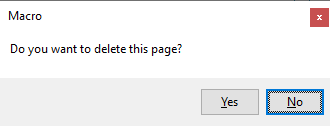
After user clicks on one of the "Yes" and "No" buttons, DialogBox_Show function returns either "yes" or "no", the name of the button user clicked.
DialogBox_AddCheckBox
Adds a checkbox to a dialog box.
Syntax
void DialogBox_AddCheckBox( DialogBox dialogBox, String label, String name, Bool initialValue)
Parameters
- DialogBox dialogBox
- The dialog box to add the checkbox to.
- String label
- A label for the checkbox.
- String name
- Name of the checkbox. The value of the checkbox will be stored dialogBox.controls[name] after the dialog is displayed using DialogBox_Show function.
- Bool initialValue
- The initial value of the checkbox.
DialogBox_AddColorPicker
Adds a color picker control to a dialog box.
Syntax
void DialogBox_AddColorPicker( DialogBox dialogBox, String label, String name, String initialValue)
Parameters
- DialogBox dialogBox
- The dialog box to add the color picker to.
- String label
- A label for the color picker.
- String name
- Name of the color picker. The color picked from the color picker will be stored dialogBox.controls[name] after the dialog is displayed using DialogBox_Show function.
- String initialValue
- The initial selected value of the color picker.
DialogBox_AddComboBox
Adds a drop down combo box to a dialog box.
Syntax
void DialogBox_AddComboBox( DialogBox dialogBox, String label, String name, String initialValue, Array<String> possibleValues, Bool emptyOK)
Parameters
- DialogBox dialogBox
- The dialog box to add the drop down combo box to.
- String label
- A label for the drop down combo box.
- String name
- Name of the drop down combo box. The value of the drop down combo box will be stored dialogBox.controls[name] after the dialog is displayed using DialogBox_Show function.
- String initialValue
- The initial selected value of the drop down combo box.
- Array<String> possibleValues
- The values to display in the drop down combo box.
- Bool emptyOK
- Whether it is OK for user to leave the combo box empty or not. If this is false, then the dialog box cannot be closed without entering some text into the combo box.
DialogBox_AddDateTimePicker
Adds a date/time picker control to a dialog box.
Syntax
void DialogBox_AddDateTimePicker( DialogBox dialogBox, String label, String name, DateTime initialValue, DateTimePickerType type)
Parameters
- DialogBox dialogBox
- The dialog box to add the date/time picker to.
- String label
- A label for the date/time picker.
- String name
- Name of the date/time picker. The date/time picked from the date/time picker will be stored dialogBox.controls[name] after the dialog is displayed using DialogBox_Show function.
- DateTime initialValue
- The initial selected date/time of the date/time picker.
- DateTimePickerType type
- The type of date/time picker. Can have the values "date", "time", or "datetime".
DialogBox_AddDropDown
Adds a drop down list box to a dialog box.
Syntax
void DialogBox_AddDropDown( DialogBox dialogBox, String label, String name, String initialValue, Array<String> possibleValues)
Parameters
- DialogBox dialogBox
- The dialog box to add the drop down list box to.
- String label
- A label for the drop down list box.
- String name
- Name of the drop down list box. The value of the drop down list box will be stored dialogBox.controls[name] after the dialog is displayed using DialogBox_Show function.
- String initialValue
- The initial selected value of the drop down list box.
- Array<String> possibleValues
- The values to display in the drop down list box.
DialogBox_AddFontPicker
Adds a font picker control to a dialog box.
Syntax
void DialogBox_AddFontPicker( DialogBox dialogBox, String label, String name, String initialValue)
Parameters
- DialogBox dialogBox
- The dialog box to add the font picker to.
- String label
- A label for the font picker.
- String name
- Name of the font picker. The font picked from the font picker will be stored dialogBox.controls[name] after the dialog is displayed using DialogBox_Show function.
- String initialValue
- The initial selected value of the font picker.
DialogBox_AddLabel
Adds a label to a dialog box.
Syntax
void DialogBox_AddLabel( DialogBox dialogBox, String label)
Parameters
- DialogBox dialogBox
- The dialog box to add the text box to.
- String label
- A text for the label.
DialogBox_AddRadioGroup
Adds a group of radio buttons to a dialog box. User can choose at most one of the options in the group.
Syntax
void DialogBox_AddRadioGroup( DialogBox dialogBox, String label, String name, String initialValue, Array<String> possibleValues)
Parameters
- DialogBox dialogBox
- The dialog box to add the radio group to.
- String label
- A label for the whole group.
- String name
- Name of the radio group. The value of the selected option will be stored dialogBox.controls[name] after the dialog is displayed using DialogBox_Show function.
- String initialValue
- The initial selected option among the group.
- Array<String> possibleValues
- The list of options to display.
DialogBox_AddTextBox
Adds a text box to a dialog box.
Syntax
void DialogBox_AddTextBox( DialogBox dialogBox, String label, String name, String initialValue, Bool emptyOK)
Parameters
- DialogBox dialogBox
- The dialog box to add the text box to.
- String label
- A label for the text box.
- String name
- Name of the text box. The value of the text box will be stored dialogBox.controls[name] after the dialog is displayed using DialogBox_Show function.
- String initialValue
- The initial value of the text box.
- Bool emptyOK
- Whether it is OK for user to leave the text box empty or not. If this is false, then the dialog box cannot be closed without entering some text into the text box.
DialogBox_AddUpDown
Adds an up/down control to a dialog box. An up/down control is a text box that only accepts numeric values and a set of associated up and down buttons that increment or decrement the value.
Syntax
void DialogBox_AddUpDown( DialogBox dialogBox, String label, String name, Numeric initialValue, Numeric minimumValue, Numeric maximumValue)
Parameters
- DialogBox dialogBox
- The dialog box to add the up/down control to.
- String label
- A label for the up/down control.
- String name
- Name of the up/down control. The value of the up/down control will be stored dialogBox.controls[name] after the dialog is displayed using DialogBox_Show function.
- Numeric initialValue
- The initial value of the up/down control.
- Numeric minimumValue
- The minimum value the up/down control can be set to.
- Numeric maximumValue
- The maximum value the up/down control can be set to.
DialogBox_Create
Creates a dialog box. Use DialogBox_Add* functions to add controls and DialogBox_Show to display it.
Syntax
DialogBox DialogBox_Create(String message)
Parameters
- String message
- A message to display on the dialog box. Can be empty string if no message is desired.
DialogBox_SetControlEnabled
Enables or disables a control in a dialog box. This function can be called prior to displaying a dialog box via DialogBox_Show or during a dialog box event handler set by DialogBox_SetEventHandler.
Syntax
void DialogBox_SetControlEnabled( DialogBox dialogBox, String controlName, Bool enabled)
Parameters
- DialogBox dialogBox
- The dialog box that contains the control to enable or disable.
- String controlName
- The name of the control to enable or disable.
- Bool enabled
- Whether to enable or to disable the control.
DialogBox_SetControlVisible
Hides or shows a control in a dialog box. This function can be called prior to displaying a dialog box via DialogBox_Show or during a dialog box event handler set by DialogBox_SetEventHandler.
Syntax
void DialogBox_SetControlVisible( DialogBox dialogBox, String controlName, Bool visible)
Parameters
- DialogBox dialogBox
- The dialog box that contains the control to hide or show.
- String controlName
- The name of the control to hide or show.
- Bool visible
- Whether to hide or to show the control.
DialogBox_SetEventHandler
Sets an event handler for a dialog box.
Syntax
void DialogBox_SetEventHandler( DialogBox dialogBox, String functionName)
Parameters
- DialogBox dialogBox
- The dialog box to set the event handler for.
- String functionName
- Name of the user defined function to set as an event handler for the dialog.
Remarks
An event handler is a user defined function that gets called when the dialog is first created and then each time when value of one of the controls in the dialog box changes (e.g. user types into a text box, checks a check box, or chooses an option from a dropdown box etc.) or user clicks a custom button. Event handlers are not required to be set for a dialog box but can be used for more control on what controls are visible or enabled under specific conditions. The signature of an event handler is as follows:
The first parameter is the dialog box that the event is coming from. The second parameter is the name of the control which the event is originating from. When the event handler is called the first time when the dialog is created, control name will be empty. In the subsequent calls, in case of a value change this will be the name of the corresponding color picker, combo box, date/time picker, drop down, font picker, radio group or text box. In case of a button click, this will be the name of the button.
Handling of button clicks in a dialog
Closing a dialog via X button on the top right ends macro execution and the event handler will not be called.
If there are no custom buttons added to a dialog box, it will display the default "OK" button. In this case, if user clicks on the "OK" button:
- The dialog is closed
- DialogBox_Show returns "ok"
- The event handler is not called even if one is set
If there are custom buttons added to a dialog box (via DialogBox_AddButton), and the user clicks on one of the buttons, the handling of the dialog depends on whether an event handler is set or not:
- If no event handler is set, when a button is clicked:
- The dialog is closed
- DialogBox_Show returns the name of the button clicked
- If an event handler is set, when a button is clicked:
- The event handler is called and expected to return a bool value
- If the event handler returns true
- The dialog is closed
- DialogBox_Show returns the name of the button clicked
- If the event handler returns false
- The dialog is not closed and user can continue to interact with the dialog
DialogBox_Show
Displays a dialog box created with DialogBox_Create function. If a dialog box is closed by clicking on one of the action buttons, DialogBox_Show will return the name of the button. If no custom buttons are added by DialogBox_AddButton to the dialog box, then user can click on the default "OK" button and DialogBox_Show will then return "ok".
Syntax
String DialogBox_Show(DialogBox dialogBox)
Parameters
- DialogBox dialogBox
- The dialog box object to display.
ShowMessage
Shows a message to the user in a message box with OK button. Macro execution continues after user closes the message box.
Syntax
void ShowMessage(String message)
Parameters
- String message
- A message to display to the user in a message box.
Remarks
A message box contains the macro name as a title and the given message. It may look like this:
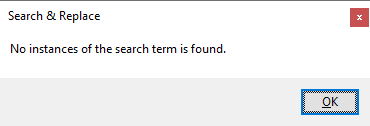
User can click OK or close the dialog using the X button. In either case macro execution will continue.
Examples
ShowTaskDialog
Shows a task dialog to the user with a number of command buttons to choose from.
Syntax
Numeric ShowTaskDialog( String title, String message, Array<String> buttons)
Parameters
- String title
- A title for the task dialog.
- String message
- A message for the task dialog that will show below the title.
- Array<String> buttons
- An array of button labels.
Remarks
A task dialog contains a title, a message and a set of command buttons. It may look like this:
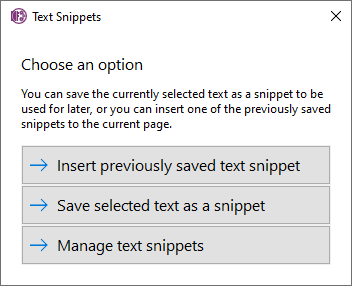
User can click one of the command buttons or close the dialog. If user clicks one of the buttons, the dialog will close and this function will return the index of the button in the given button array (0 for the first button, 1 for the second button etc). If user closes the dialog using the X button on the top right corner, then macro execution will stop.
Examples
File System Functions
- FileSystem_CreateFolder
- FileSystem_DeleteFile
- FileSystem_DeleteFolder
- FileSystem_FileExists
- FileSystem_FileFromPath
- FileSystem_FolderExists
- FileSystem_GetFileSize
- FileSystem_GetFolderEntries
- FileSystem_GetKnownFolder
- FileSystem_ReadFromFile
- FileSystem_ShowOpenFileDialog
- FileSystem_ShowOpenFolderDialog
- FileSystem_ShowSaveFileDialog
- FileSystem_WriteToFile
FileSystem_CreateFolder
Creates a folder inside a given parent folder with the given name. Returns the folder object if it is successfully created.
Syntax
Folder FileSystem_CreateFolder( Folder|String parent, String name)
Parameters
- Folder|String parent
- Parent folder to create the new folder in. This can either be a Folder object or a String that contains the full path to the parent folder. The parent folder must already exist.
- String name
- The name for the new folder.
Examples
FileSystem_DeleteFile
Deletes a file. Returns true for success and false for failure.
Syntax
Bool FileSystem_DeleteFile(File|String file)
Parameters
- File|String file
- File to delete. This can either be a File object or a String that contains the full path to the file.
Examples
FileSystem_DeleteFolder
Deletes a folder and all files inside the folder recursively. Returns true for success and false for failure.
Syntax
Bool FileSystem_DeleteFolder(Folder|String folder)
Parameters
- Folder|String folder
- Folder to delete. This can either be a Folder object or a String that contains the full path to the folder.
Examples
FileSystem_FileExists
Returns whether the given file exists or not.
Syntax
Bool FileSystem_FileExists(File|String file)
Parameters
- File|String file
- File to check for. This can either be a File object or a String that contains the full path to the file.
Examples
FileSystem_FileFromPath
Returns a File object that represents the given path.
Syntax
File FileSystem_FileFromPath(String path)
Parameters
- String path
- Path to the file.
FileSystem_FolderExists
Returns whether the given folder exists or not.
Syntax
Bool FileSystem_FolderExists(Folder|String folder)
Parameters
- Folder|String folder
- Folder to check for. This can either be a Folder object or a String that contains the full path to the folder.
Examples
FileSystem_GetFileSize
Returns the size of a file. If the file doesn't exist or if this information cannot be obtained, returns -1.
Syntax
Numeric FileSystem_GetFileSize(File|String file)
Parameters
- File|String file
- File to return the size of. This can either be a File object or a String that contains the full path to the file.
Examples
FileSystem_GetFolderEntries
Returns the list of files and folders inside a given folder that matches the optional pattern provided. If no pattern is provided, all files and folders are returned. The result does not contain special folder entries "." and "..".
Syntax
Array<File|Folder> FileSystem_GetFolderEntries( Folder|String folder, String pattern)
Parameters
- Folder|String folder
- Folder to search files in. This can either be a Folder object or a String that contains the full path to the folder.
- String pattern (optional)
- The pattern to look for in file and folder names.
Examples
FileSystem_GetKnownFolder
Returns the requested known folder. Such folders are the current users's Desktop, Downloads, Documents, and Pictures folder, as well as the system's Temp folder.
Syntax
Folder FileSystem_GetKnownFolder(String knownFolder)
Parameters
- String knownFolder
- The identifier for the known folder. Possible values are: desktop, downloads, documents, pictures, temp.
Examples
FileSystem_ReadFromFile
Reads the contents of the given file in either binary or text mode. If binary mode is used, return type is Binary, otherwise return type is String.
Syntax
Binary|String FileSystem_ReadFromFile( File|String file, String mode)
Parameters
- File|String file
- File to read from. This can either be a File object or a String that contains the full path to the file.
- String mode
- Read mode that indicates binary read or the text encoding of the file. Possible values are: binary, text, utf8, utf16.
Remarks
See below for the how the file content is read based on the "mode" parameter:| Value of mode | Content is read as | Text encoding | Return type |
|---|---|---|---|
| binary | binary | N/A | Binary |
| text | text | Auto detected as either UTF-8 or UTF-16 | String |
| utf8 | UTF-8 | ||
| utf16 | UTF-16 |
Examples
FileSystem_ShowOpenFileDialog
Displays a file picker to allow user to pick one or more files from local computer.
Syntax
Array<File> FileSystem_ShowOpenFileDialog( Bool multiple, Array<String> allowedTypes)
Parameters
- Bool multiple
- If true, the file picker will allow user to pick multiple files. If false, user can only pick a single file.
- Array<String> allowedTypes (optional)
- An array of allowed file types. Each entry in the array contains a semicolon separated file type filters. Corresponding keys for each value is a description of the file type. If not provided, all files will be allowed in the picker.
Examples
FileSystem_ShowOpenFolderDialog
Displays a folder picker to allow user to pick a folder from local computer.
Syntax
Folder FileSystem_ShowOpenFolderDialog()
Parameters
This function has no parameters
Examples
FileSystem_ShowSaveFileDialog
Displays a file picker for user to provide a location and file name to save to on the local computer. User can pick an existing file or provide a new file name.
Syntax
Array<File> FileSystem_ShowSaveFileDialog( String suggestedName, Array<String> allowedTypes)
Parameters
- String suggestedName
- The default name for the file to save. Can be left empty.
- Array<String> allowedTypes (optional)
- An array of allowed file types. Each entry in the array contains a semicolon separated file type filters. Corresponding keys for each value is a description of the file type. If not provided, all files will be allowed in the picker.
Examples
FileSystem_WriteToFile
Writes contents to the given file in either binary or text mode. If the file does not exist, it is created. If it exists, its contents are replaced with the given content. Returns true if contents were written successfully.
Syntax
Bool FileSystem_WriteToFile( File|String file, Binary|String data, String mode)
Parameters
- File|String file
- File to write to. This can either be a File object or a String that contains the full path to the file.
- Binary|String data
- The data to write to the file.
- String mode
- Write mode that indicates binary or the text encoding of the file. Possible values are: binary, utf8, utf16.
Remarks
See below for the how the file is written based on "data" and "mode" parameters:| Type of data | Value of mode | Data is written as |
|---|---|---|
| Binary | binary, utf8, utf16 | binary |
| String | binary, utf8 | UTF-8 |
| utf16 | UTF-16 |
Examples
Macro Execution Functions
ExitMacro
Exits the macro execution while optionally saving any changes made to OneNote. To save changes without exiting macro execution, use the SaveChanges function.
Syntax
void ExitMacro(Bool saveChanges)
Parameters
- Bool saveChanges
- Saves any changes made by this macro to OneNote if set to true, discards them if set to false.
SaveChanges
Saves any changes made by this macro to OneNote. After changes are saved, all objects within any modified pages are invalidated. That is, if there are variables that are holding objects within such a page (e.g. Outlines, Paragraphs, Text objects etc.) they will be invalid and should not be used again. To get to those objects again, access them through a Page object. Objects within unmodified pages are unaffected.
Macros normally save any changes they made to OneNote at the end of macro execution, except if the execution is terminated by a call to ExitMacro(false). Therefore, it is typically not necessary to use this function. However, there are some cases where you may want to save changes before macro execution ends. For example this function can be useful to obtain certain properties that will only be available after saving changes or to provide incremental updates to the user.
Syntax
void SaveChanges()
Parameters
This function has no parameters
Examples
Macro Menu Functions
MacroMenu_AddItem
Adds a menu item to current macro's menu. Macros can optionally display a menu with multiple items. See Macro menus for more information.
Syntax
void MacroMenu_AddItem( MacroMenu menu, String argument, String label, String description)
Parameters
- MacroMenu menu
- The menu to add menu item to. This object will be passed to the Setup function.
- String argument
- The argument passed to the Main function if this menu item is clicked.
- String label
- The label to be displayed in the ribbon for this menu item.
- String description
- The description to be displayed in the ribbon for this menu item.
Object Functions
- CopyObject
- GetAncestorOfType
- GetCurrentNotebook
- GetCurrentPage
- GetCurrentSection
- GetCurrentSectionGroup
- GetFormattedObjectContent
- GetNotebookRoot
- GetParentOfType
- InsertObject
- IsObject
- MoveObject
- QueryObjects
- QueryText
- RemoveObject
- SortObjects
CopyObject
Creates a copy of a given object and inserts it into OneNote hierarchy or into a OneNote page. Returns the newly created object. Following types of objects can be copied: Section Page Outline Table Row Cell Paragraph Text Image EmbeddedFile Tag. If a password protected section is copied while it is locked, its pages won't be copied. If it is copied while it is unlocked, the pages will be copied but the newly created section will not be password protected.
Syntax
Object CopyObject( Object parent, Object object, Numeric position)
Parameters
- Object parent
- Parent object to create the new object under. The type of the source object must be one of the types that can be inserted under the parent object. See remarks for compatible types.
- Object object
- Object to copy from. A new object of the same type will be created and all the properties and any descendant objects will be copied over.
- Numeric position
- The position of the new object. The value is a 0 based index for the child collection or -1 to insert at the end.
Remarks
Following types of objects can be created, copied, and moved via InsertObject, CopyObject, and MoveObject functions. See descriptions of each function for specific conditions or differences in behavior:| Parent Object | Child Object Types | Remarks |
|---|---|---|
| Notebook | SectionGroup Section | Sections and section groups must have unique names inside a notebook. Section groups cannot be copied or moved. Sections cannot be moved. |
| SectionGroup | SectionGroup Section | Sections and section groups must have unique names inside a section group. Section groups cannot be copied, moved, or removed. Sections cannot be moved or removed. |
| Section | Page | |
| Page | Outline Image EmbeddedFile | To create a Title object under a page, simply access its "title" property. |
| Outline | Paragraph Table Image EmbeddedFile | An outline must have at least one child object. |
| Paragraph | Text Tag | Text objects can only be inserted at the beginning or end of a paragraph. Text objects cannot be moved or removed |
| Table | Row | A table must have at least one row. |
| Row | Cell | A row must have at least one cell. Every row in a table must have the same number of cells. |
| Cell | Paragraph Table Image EmbeddedFile | A cell must have at least one child object. |
| Image | Tag | Image must be a direct child of a page to insert tags. Images inside outlines cannot have tags. Insert the tag into the image's parent paragraph instead. |
| EmbeddedFile | Tag | Embedded file must be a direct child of a page to insert tags. Embedded files inside outlines cannot have tags. Insert the tag into the embedded file's parent paragraph instead. |
Examples
GetAncestorOfType
Returns true if the given object has an ancestor of given type and stores that ancestor in the ancestor parameter.
Syntax
Bool GetAncestorOfType( Object object, ObjectType type, out Object ancestor)
Parameters
- Object object
- Object to look for an ancestor of.
- ObjectType type
- Type of the ancestor to look for.
- out Object ancestor
- If an ancestor is found, it is stored in this parameter. Check the return value of the function to know whether an ancestor was found or not.
Examples
GetCurrentNotebook
Returns the current notebook in OneNote.
Syntax
Notebook GetCurrentNotebook()
Parameters
This function has no parameters
GetCurrentPage
Returns the current page in OneNote.
Syntax
Page GetCurrentPage()
Parameters
This function has no parameters
GetCurrentSection
Returns the current section in OneNote.
Syntax
Section GetCurrentSection()
Parameters
This function has no parameters
GetCurrentSectionGroup
Returns the current section group in OneNote. If the current section is not in a section group, then returns the current Notebook.
Syntax
SectionGroup|Notebook GetCurrentSectionGroup()
Parameters
This function has no parameters
GetFormattedObjectContent
Returns the contents of an object in either plain text or HTML format. This can be useful to put the content into clipboard using Clipboard_Set, or process it further. This function can return the content of the following types of objects: Outline Paragraph Table Cell Image Text.
Syntax
String GetFormattedObjectContent( Outline|Paragraph|Table|Cell|Image|Text object, String format)
Parameters
- Outline|Paragraph|Table|Cell|Image|Text object
- The object to return the content of.
- String format
- The format of the content. Acceptable values are: html, plain.
Examples
GetNotebookRoot
Returns the root of the notebook hierarchy in OneNote.
Syntax
NotebookRoot GetNotebookRoot()
Parameters
This function has no parameters
GetParentOfType
Returns true if the given object has a parent of given type and stores that parent in the parent parameter.
Syntax
Bool GetParentOfType( Object object, ObjectType type, out Object parent)
Parameters
- Object object
- Object to look for a parent of.
- ObjectType type
- Type of the parent to look for.
- out Object parent
- If a parent is found, it is stored in this parameter. Check the return value of the function to know whether a parent was found or not.
Examples
InsertObject
Creates a new object and inserts it into OneNote hierarchy or into a OneNote page. Returns the newly created object. If you want to use an existing object to copy from, use CopyObject function.
Syntax
Object InsertObject( Object parent, ObjectType type, Numeric position)
Parameters
- Object parent
- Parent object to create the new object under.
- ObjectType type
- The type of the new object to create and insert. See remarks for the types of objects that can be inserted.
- Numeric position
- The position of the new object. The value is a 0 based index for the child collection or -1 to insert at the end.
Remarks
Following types of objects can be created, copied, and moved via InsertObject, CopyObject, and MoveObject functions. See descriptions of each function for specific conditions or differences in behavior:| Parent Object | Child Object Types | Remarks |
|---|---|---|
| Notebook | SectionGroup Section | Sections and section groups must have unique names inside a notebook. Section groups cannot be copied or moved. Sections cannot be moved. |
| SectionGroup | SectionGroup Section | Sections and section groups must have unique names inside a section group. Section groups cannot be copied, moved, or removed. Sections cannot be moved or removed. |
| Section | Page | |
| Page | Outline Image EmbeddedFile | To create a Title object under a page, simply access its "title" property. |
| Outline | Paragraph Table Image EmbeddedFile | An outline must have at least one child object. |
| Paragraph | Text Tag | Text objects can only be inserted at the beginning or end of a paragraph. Text objects cannot be moved or removed |
| Table | Row | A table must have at least one row. |
| Row | Cell | A row must have at least one cell. Every row in a table must have the same number of cells. |
| Cell | Paragraph Table Image EmbeddedFile | A cell must have at least one child object. |
| Image | Tag | Image must be a direct child of a page to insert tags. Images inside outlines cannot have tags. Insert the tag into the image's parent paragraph instead. |
| EmbeddedFile | Tag | Embedded file must be a direct child of a page to insert tags. Embedded files inside outlines cannot have tags. Insert the tag into the embedded file's parent paragraph instead. |
Examples
IsObject
Returns whether a given expression is an object or not.
Syntax
Bool IsObject(Mixed expression)
Parameters
- Mixed expression
- Expression to check for.
Examples
MoveObject
Moves of a given object from its current parent to a new parent. Moving an object is equivalent of creating a copy of the object via CopyObject and then removing the original object via RemoveObject. The passed in object parameter will point to the newly created copy after the function returns. Following types of objects can be moved: Page Outline Table Row Cell Paragraph Image EmbeddedFile Tag.
Syntax
void MoveObject( Object parent, Object object, Numeric position)
Parameters
- Object parent
- Parent object to move the object under. The type of the source object must be one of the types that can be inserted under the parent object. See remarks for compatible types.
- Object object
- Object to move. A new object of the same type will be created and all the properties and any descendant objects will be copied over. After the function returns, this parameter will point to the new object. The moved object may have a different identifier or modified date as a result.
- Numeric position
- The position to move the object to. The value is a 0 based index for the child collection or -1 to move at the end.
Remarks
Following types of objects can be created, copied, and moved via InsertObject, CopyObject, and MoveObject functions. See descriptions of each function for specific conditions or differences in behavior:| Parent Object | Child Object Types | Remarks |
|---|---|---|
| Notebook | SectionGroup Section | Sections and section groups must have unique names inside a notebook. Section groups cannot be copied or moved. Sections cannot be moved. |
| SectionGroup | SectionGroup Section | Sections and section groups must have unique names inside a section group. Section groups cannot be copied, moved, or removed. Sections cannot be moved or removed. |
| Section | Page | |
| Page | Outline Image EmbeddedFile | To create a Title object under a page, simply access its "title" property. |
| Outline | Paragraph Table Image EmbeddedFile | An outline must have at least one child object. |
| Paragraph | Text Tag | Text objects can only be inserted at the beginning or end of a paragraph. Text objects cannot be moved or removed |
| Table | Row | A table must have at least one row. |
| Row | Cell | A row must have at least one cell. Every row in a table must have the same number of cells. |
| Cell | Paragraph Table Image EmbeddedFile | A cell must have at least one child object. |
| Image | Tag | Image must be a direct child of a page to insert tags. Images inside outlines cannot have tags. Insert the tag into the image's parent paragraph instead. |
| EmbeddedFile | Tag | Embedded file must be a direct child of a page to insert tags. Embedded files inside outlines cannot have tags. Insert the tag into the embedded file's parent paragraph instead. |
Examples
QueryObjects
Queries requested type of object in OneNote within the given scope. Returns all found objects in an array. Search is done in a depth-first manner.
Syntax
Array<Object> QueryObjects( ObjectType type, Object scope)
Parameters
- ObjectType type
- Type of the object to query for.
- Object scope
- Root object for the search. All objects under this object (including this object) are searched.
Examples
QueryText
Queries given text in OneNote within the given scope. Returns all found text object in an array. Search is done in a depth-first manner.
Syntax
Array<Text> QueryText( Object scope, String value, Bool ignorecase)
Parameters
- Object scope
- Root object for the search. All text under this object (including this object) are searched.
- String value
- The text value to search for.
- Bool ignorecase
- Find text in case-insensitive manner if set to true.
RemoveObject
Removes the given object from its parent object. The object must have a parent object. This can be used to delete content from a Page or whole pages. Certain container objects will only be valid with at least one child, and therefore removing the last child will result in a schema error. For instance Outline and Cell objects require at least one Paragraph inside them. Following objects can be removed: Page Outline Table Row Cell Paragraph Image EmbeddedFile Tag.
Syntax
void RemoveObject(Object object)
Parameters
- Object object
- The object to remove.
SortObjects
Sorts given objects by a given property or a given custom sort order. When sorting object that are not under the same parent object, they are sorted only within their siblings. For instance if you try to sort all pages in current notebook, they will be sorted within each section and they won't move between sections.
Syntax
void SortObjects( Array objects, String|Array by, Bool ascending)
Parameters
- Array objects
- Array of objects to be sorted.
- String|Array by
- The property to sort by (in which case its type is string) or a custom sort order (in which case its type is an array). A custom sort order array must have indices 0 to number of elements being sorted and its values will be used when comparing corresponding object in the object array.
- Bool ascending
- Sort in ascending order, if set to true, descending order if set to false.
Special Functions
Main
The main function of a macro. Every macro has a Main function and the statements of the Main function are executed when the macro is ran.
Syntax
void Main(String arg)
Parameters
- String arg
- The argument passed into the Main function through a menu item. If the macro is executed by its main button on the ribbon, the value of this parameter is empty string.
Setup
The function that will get called whenever Onetastic needs to get a macro's menu to be displayed in the ribbon. See more about this function at Macro menus.
Syntax
void Setup(MacroMenu menu)
Parameters
- MacroMenu menu
- The menu object for this function.
Examples
String Functions
- Chr
- String_Contains
- String_DoesNotEqual
- String_EndsWith
- String_Equals
- String_FindFirst
- String_FindFirstNotOf
- String_FindFirstOf
- String_FindLast
- String_FindLastNotOf
- String_FindLastOf
- String_GreaterThan
- String_GreaterThanOrEqualTo
- String_Insert
- String_Length
- String_LessThan
- String_LessThanOrEqualTo
- String_Pad
- String_Repeat
- String_Replace
- String_Reverse
- String_Split
- String_StartsWith
- String_Substring
- String_ToLowerCase
- String_ToUpperCase
- String_Trim
Chr
Creates a string from a given ASCII number or Unicode code point. For instance Chr(10) will return the newline character "\n".
Syntax
String Chr(Array|Integer codepoints...)
Parameters
- Array|Integer codepoints (optional)
- The ASCII number(s) or Unicode code point(s). This can be a single number/code point, multiple numbers/code points separated by commas, or an array of numbers/code points. If given multiple numbers/code points or an array of them, it will return a string that contains each of the characters. Chr(13, 10) or Chr(Array(13, 10)) will return "\r\n".
Examples
String_Contains
Returns true if the first string contains the second string, false otherwise.
Syntax
Bool String_Contains( String first, String second, Bool ignorecase)
Parameters
- String first
- First string to compare.
- String second
- Second string to compare.
- Bool ignorecase
- Ignores the case of the strings if set to true.
Examples
String_DoesNotEqual
Returns true if the given two strings are not equal, false otherwise.
Syntax
Bool String_DoesNotEqual( String first, String second, Bool ignorecase)
Parameters
- String first
- First string to compare.
- String second
- Second string to compare.
- Bool ignorecase
- Ignores the case of the strings if set to true.
Examples
String_EndsWith
Returns true if the first string ends with the second string, false otherwise.
Syntax
Bool String_EndsWith( String first, String second, Bool ignorecase)
Parameters
- String first
- First string to compare.
- String second
- Second string to compare.
- Bool ignorecase
- Ignores the case of the strings if set to true.
Examples
String_Equals
Returns true if the given two strings are equal, false otherwise.
Syntax
Bool String_Equals( String first, String second, Bool ignorecase)
Parameters
- String first
- First string to compare.
- String second
- Second string to compare.
- Bool ignorecase
- Ignores the case of the strings if set to true.
Examples
String_FindFirst
Finds the first occurence of a search string in an input string. Returns true if the string was found and the offset it was found at, false otherwise.
Syntax
Bool String_FindFirst( String string, String search, Numeric offset, Bool ignorecase, out Numeric foundAt)
Parameters
- String string
- String to search in.
- String search
- The substring to search for.
- Numeric offset
- Offset of the input string to start search from. If non-negative, search will start this number of characters counted from the beginning of the string. If negative, the search will start this number of characters counted from the end of the string.
- Bool ignorecase
- Ignores the case of the strings if set to true.
- out Numeric foundAt
- If the search string is found, the offset of the first occurence is stored in this variable.
Examples
String_FindFirstNotOf
Finds the first character that does not match any of given the characters in an input string. Returns true if it was found and the offset it was found at, false otherwise.
Syntax
Bool String_FindFirstNotOf( String string, String characters, Numeric offset, out Numeric foundAt)
Parameters
- String string
- String to search in.
- String characters
- The set of characters to look for.
- Numeric offset
- Offset of the input string to start search from. If non-negative, search will start this number of characters counted from the beginning of the string. If negative, the search will start this number of characters counted from the end of the string.
- out Numeric foundAt
- If a character that does not match any of the given characters is found, the offset of the first occurence is stored in this variable.
Examples
String_FindFirstOf
Finds the first occurence of any of the given characters in an input string. Returns true if one was found and the offset it was found at, false otherwise.
Syntax
Bool String_FindFirstOf( String string, String characters, Numeric offset, out Numeric foundAt)
Parameters
- String string
- String to search in.
- String characters
- The set of characters to look for.
- Numeric offset
- Offset of the input string to start search from. If non-negative, search will start this number of characters counted from the beginning of the string. If negative, the search will start this number of characters counted from the end of the string.
- out Numeric foundAt
- If any of the characters is found, the offset of the first occurence is stored in this variable.
Examples
String_FindLast
Finds the last occurence of a search string in an input string. Returns true if the string was found and the offset it was found at, false otherwise.
Syntax
Bool String_FindLast( String string, String search, Numeric offset, Bool ignorecase, out Numeric foundAt)
Parameters
- String string
- String to search in.
- String search
- The substring to search for.
- Numeric offset
- Offset of the input string to start search from. If positive, search will only look at this number of characters at the beginning of the string. If negative, the search will not include this number of characters at the end of the string. If zero, the search will include the whole string.
- Bool ignorecase
- Ignores the case of the strings if set to true.
- out Numeric foundAt
- If the search string is found, the offset of the last occurence is stored in this variable.
Examples
String_FindLastNotOf
Finds the last character that does not match any of given the characters in an input string. Returns true if it was found and the offset it was found at, false otherwise.
Syntax
Bool String_FindLastNotOf( String string, String characters, Numeric offset, out Numeric foundAt)
Parameters
- String string
- String to search in.
- String characters
- The set of characters to look for.
- Numeric offset
- Offset of the input string to start search from. If non-negative, search will start this number of characters counted from the beginning of the string, going backwards. If negative, the search will start this number of characters counted from the end of the string, going backwards.
- out Numeric foundAt
- If a character that does not match any of the given characters is found, the offset of the last occurence is stored in this variable.
Examples
String_FindLastOf
Finds the last occurence of any of the given characters in an input string. Returns true if one was found and the offset it was found at, false otherwise.
Syntax
Bool String_FindLastOf( String string, String characters, Numeric offset, out Numeric foundAt)
Parameters
- String string
- String to search in.
- String characters
- The set of characters to look for.
- Numeric offset
- Offset of the input string to start search from. If positive, search will only look at this number of characters at the beginning of the string. If negative, the search will not include this number of characters at the end of the string. If zero, the search will include the whole string.
- out Numeric foundAt
- If any of the characters is found, the offset of the last occurence is stored in this variable.
Examples
String_GreaterThan
Returns true if the first string is comes after the second string, false otherwise.
Syntax
Bool String_GreaterThan( String first, String second, Bool ignorecase)
Parameters
- String first
- First string to compare.
- String second
- Second string to compare.
- Bool ignorecase
- Ignores the case of the strings if set to true.
Examples
String_GreaterThanOrEqualTo
Returns true if the first string is comes after the second string or compares equal, false otherwise.
Syntax
Bool String_GreaterThanOrEqualTo( String first, String second, Bool ignorecase)
Parameters
- String first
- First string to compare.
- String second
- Second string to compare.
- Bool ignorecase
- Ignores the case of the strings if set to true.
Examples
String_Insert
Inserts a string into another string at a specified position and returns the resulting string.
Syntax
String String_Insert( String string, String other, Numeric offset)
Parameters
- String string
- String to insert into.
- String other
- String to insert.
- Numeric offset
- Offset to insert at. If non-negative, the string will be inserted at this number of characters counted from the beginning of the string. If negative, the string will be inserted at this number of characters counted from the end of the string.
Examples
String_Length
Returns the length of the given string.
Syntax
Numeric String_Length(String string)
Parameters
- String string
- String to return the length of.
Examples
String_LessThan
Returns true if the first string is comes before the second string, false otherwise.
Syntax
Bool String_LessThan( String first, String second, Bool ignorecase)
Parameters
- String first
- First string to compare.
- String second
- Second string to compare.
- Bool ignorecase
- Ignores the case of the strings if set to true.
Examples
String_LessThanOrEqualTo
Returns true if the first string is comes before the second string or compares equal, false otherwise.
Syntax
Bool String_LessThanOrEqualTo( String first, String second, Bool ignorecase)
Parameters
- String first
- First string to compare.
- String second
- Second string to compare.
- Bool ignorecase
- Ignores the case of the strings if set to true.
Examples
String_Pad
Pads a string to a certain length with another string and returns the resulting string.
Syntax
String String_Pad( String string, String padString, Numeric length, String padDirection)
Parameters
- String string
- String to be padded with padString.
- String padString
- String to pad with.
- Numeric length
- String will be at this length after padding. If this is smaller than the length of the original string, no padding happens.
- String padDirection
- Direction of the padding. Can be "left", "right" or "both".
Examples
String_Repeat
Repeats a string given number of times and returns the resulting string.
Syntax
String String_Repeat( String string, Numeric multiplier)
Parameters
- String string
- String to be repeated.
- Numeric multiplier
- Number of times to repeat the string.
Examples
String_Replace
Finds occurences of a search string in the given string and replaces them with a replacement string and returns the resulting string.
Syntax
String String_Replace( String string, String|Array<String> search, String|Array<String> replacement, Bool ignorecase, out Numeric count)
Parameters
- String string
- String being searched and replaced on.
- String|Array<String> search
- The value being searched for. This can be a single string or an array of strings. If it is a single string, replacement should also be a single string and, each occurence of that string is replaced with the replacement string. If it is an array of strings each value is replaced starting from the first element in the array. The replacement can be a single string or an array of strings in this case.
- String|Array<String> replacement
- The value to replace the search string. This can be a single string or an array of strings. If it is a single string, each occurence of the search string or strings is replaced with the replacement string. If it is an array of strings each value in the array of search strings is replaced with the corresponding entry in the replacement array.
- Bool ignorecase
- Ignores the case of the search string(s) if set to true.
- out Numeric count
- The number of replacements performed will be stored in this variable.
Examples
String_Reverse
Returns the reverse of a given string.
Syntax
String String_Reverse(String string)
Parameters
- String string
- String to be reversed.
Examples
String_Split
Splits the current string into an array of strings using the given delimiter.
Syntax
Array<String> String_Split( String string, String delimiter)
Parameters
- String string
- String to split into an array.
- String delimiter
- Delimiter to split the string using. If empty string, the string is split into its characters.
Examples
String_StartsWith
Returns true if the first string starts with the second string, false otherwise.
Syntax
Bool String_StartsWith( String first, String second, Bool ignorecase)
Parameters
- String first
- First string to compare.
- String second
- Second string to compare.
- Bool ignorecase
- Ignores the case of the strings if set to true.
Examples
String_Substring
Returns a part of the given string. The part starts from the 0-based offset and the length of it is count.
Syntax
String String_Substring( String string, Numeric offset, Numeric count)
Parameters
- String string
- String to return the part of.
- Numeric offset
- 0-based start index of the substring. If non-negative, the substring will start this number of characters counted from the beginning of the string. If negative, the substring will start this number of characters counted from the end of the string.
- Numeric count
- Length of the substring.
Examples
String_ToLowerCase
Converts the given string to lowercase.
Syntax
String String_ToLowerCase(String string)
Parameters
- String string
- String to be converted to lowercase.
Examples
String_ToUpperCase
Converts the given string to uppercase.
Syntax
String String_ToUpperCase(String string)
Parameters
- String string
- String to be converted to uppercase.
Examples
String_Trim
Removes whitespace (or other characters) from the beginning and/or end of a string and returns the resulting string.
Syntax
String String_Trim( String string, String characters, String trimDirection)
Parameters
- String string
- String to be trimmed.
- String characters
- Set of characters to be trimmed. If left empty, following characters will be removed: Space (ASCII 32), Tab (ASCII 9), New Line (ASCII 10), Carriage Return (ASCII 13), Vertical Tab (ASCII 11).
- String trimDirection
- Direction of the trim. Can be "left", "right" or "both".
Examples
Window Functions
GetWindows
Returns the set of open OneNote windows.
Syntax
Array<Window> GetWindows()
Parameters
This function has no parameters
Examples
Window_Close
Closes the given OneNote window. If the given window is the current window, one of the other windows will become the current window. Closing last window may cause unexpected results as it will shut down OneNote and the notebooks will no longer be accessible to the currently running macro. Accessing a closed window's members will result in an error.
Syntax
void Window_Close(Window window)
Parameters
- Window window
- The window to close.
Examples
Window_Create
Creates a new OneNote window. The new window will display the same notebook, section, and page as the previous current window. The newly created window will become the new current window.
Syntax
Window Window_Create()
Parameters
This function has no parameters
Examples
Window_GetCurrent
Returns the currently open OneNote window.
Syntax
Window Window_GetCurrent()
Parameters
This function has no parameters
Examples
Window_NavigateTo
Navigates the given window to the provided location. The location can be a hierarchy object, id of a hierarchy object, or a "onenote:" URL. OneNote may display UI while navigation is under way. This function returns true if the navigation is successful or false if the location is not found or navigation is cancelled by the user.
Syntax
Bool Window_NavigateTo( Window window, Notebook|SectionGroup|Section|Page|String location)
Parameters
- Window window
- The window to navigate to.
- Notebook|SectionGroup|Section|Page|String location
- The location to navigate to. Expected types are: Notebook, SectionGroup, Section, Page, or a String for id of one of those objects or a URL that starts with "onenote:". Navigating to URLs are slower than navigating with an object or object id.
Examples
Window_SetCurrent
Makes the given OneNote window the current window.
Syntax
void Window_SetCurrent(Window window)
Parameters
- Window window
- The window to make current.
 Onetastic Macro Documentation
Onetastic Macro Documentation














