Macro Management Improvements
November 07, 2025
With the latest update to Onetastic, you can easily manage your macros by changing their names, categories, icons, or which context menu they show up on right from the Manage Macros dialog. When you open Manage Macros dialog, click on Installed Macros to see your currently installed macros. Here you can right click on a macro to get a set of options:
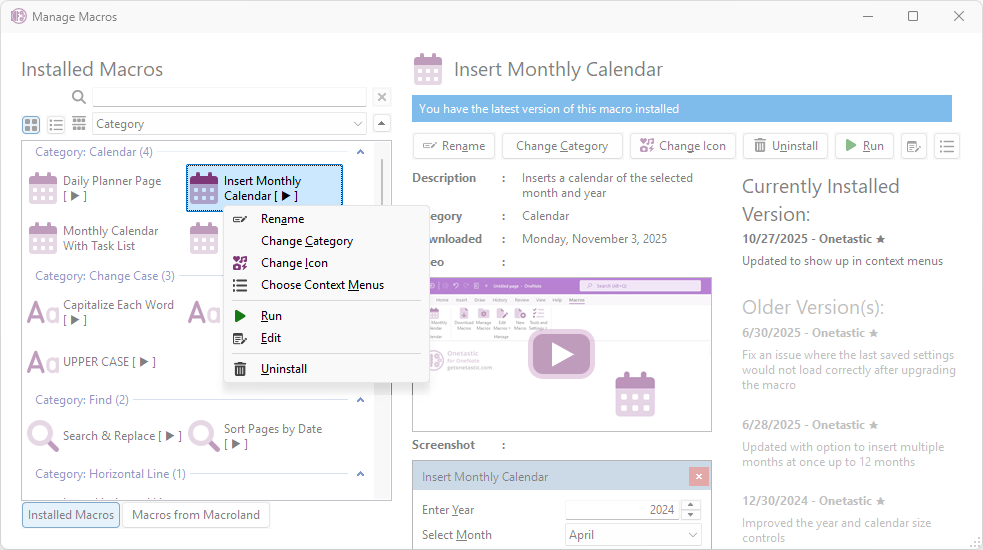
Alternatively, you can use the toolbar on the right side to access these options. Apart from renaming a macro, and change its category, icon, or context menus, you can also run, edit, or uninstall macros here.
In addition, when viewing macros from Macroland, you can switch to list view to get additional information about each macro like author, category, and supported context menus. You can sort and group by these columns to browse Macroland more efficiently:
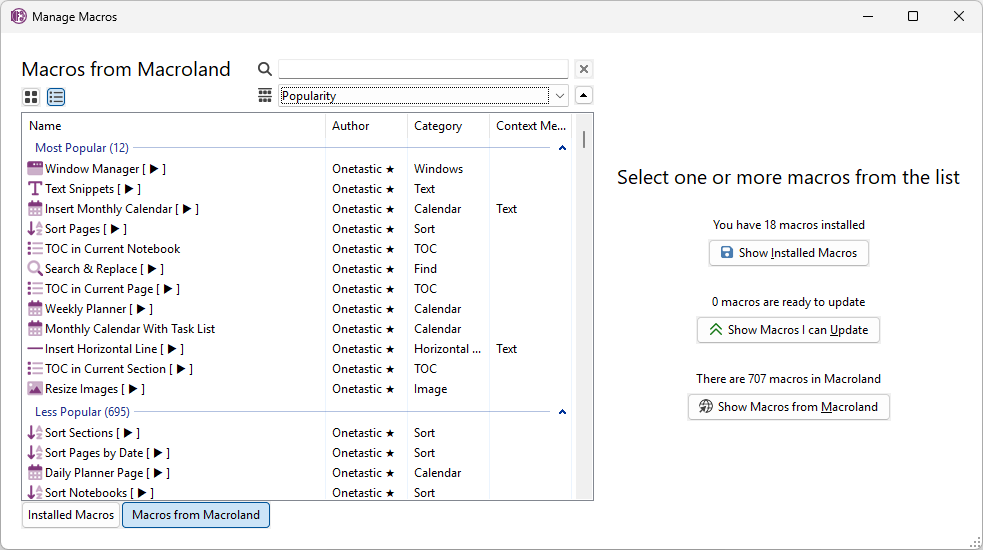
Emojis in Page Titles in OneCalendar
Also in this update is an improvement to OneCalendar. Licensed users can now display emojis in full color in page titles:
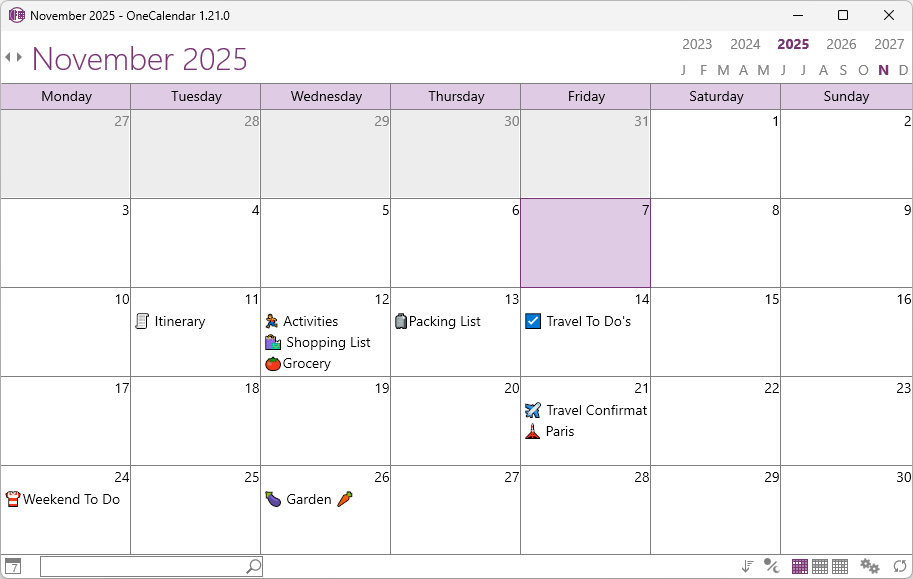
You will also notice that the text rendering is improved to be smoother and more consistent. Enjoy the updates!
Comments