Favorites
Onetastic allows you to save your favorite pages or sections into a Favorites menu
or pin shortcuts to them on your desktop or a folder of your choice. To access these
features, click on Pin to Favorites button in Home ribbon tab
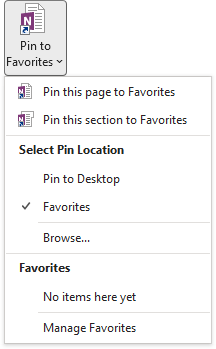
Adding items to the Favorites menu
The menu items Pin this page to Favorites and Pin this section to Favorites
will add the current page or the section to this menu and you can navigate to those items in your favorites
menu quickly later.
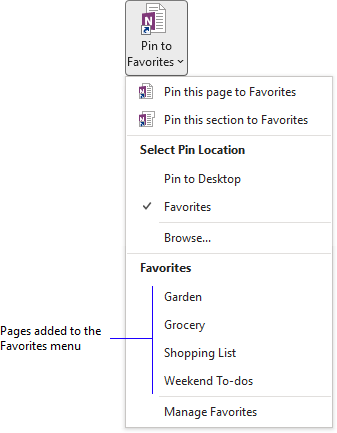
Removing or renaming items in the Favorites menu
If you want to remove or rename any of the the items you added to the Favorties menu, click on the
Manage Favorites button at the bottom of the menu and that will open up the
folder where these are stored, so you can edit them.
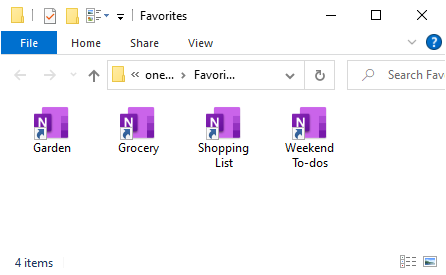
Creating shortcuts on Desktop
Instead of keeping your frequently used pages or sections in the Favorites menu, you can create shortcuts
on your Desktop for them. To use this feature, choose the Pin to Desktop option.
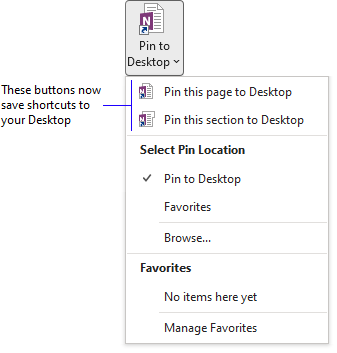
Creating shortcuts in another folder
If you wish to use a folder different than your Desktop, you can click on Browse... and then
select a folder and the shortcuts will now be created in that folder instead.
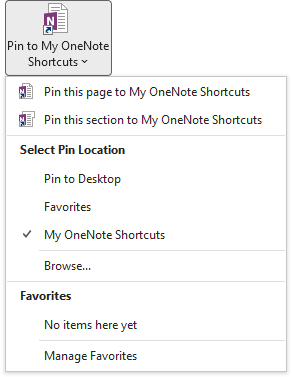
If your question isn't answered, send an e-mail to
support@getonetastic.com.