How to Pin OneCalendar to Start Menu or Taskbar
OneCalendar can be used from within OneNote as part of
Onetastic. If you want to launch it from start menu or the taskbar you can download
the standalone version of it.
Download Standalone OneCalendar
You can get the latest version of OneCalendar from the Download page.
Once you download the file browse to the download location on your computer.
Pin OneCalendar to Start Menu or Taskbar
After finding the downloaded file in the download location, you can right click on it to pin it to
Start Menu or Taskbar.
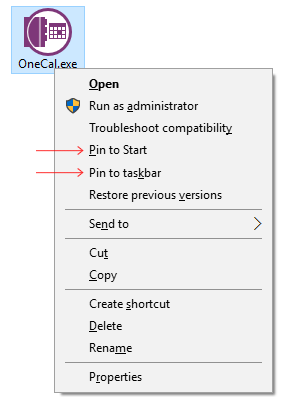
Once you pin it to Start Menu or Taskbar, its icon will be available there and you can launch
it from there just like you can from inside OneNote.
If your question isn't answered, send an e-mail to
support@getonetastic.com.