How to Find out Whether You Have 32-bit vs 64-bit OneNote
Like OneNote, Onetastic comes in two versions: 32-bit and 64-bit. You need to install the correct
version based on whether you are running 32-bit or 64-bit version of OneNote. Note that
even if you are running 64-bit version of Windows, you may still have 32-bit version of
OneNote.
To check which version of OneNote you are running, choose your OneNote version below:
 OneNote for
OneNote for
Microsoft 365
(formerly Office 365)
 OneNote
OneNote
2013/2016/
2019/2021
 OneNote
OneNote
2010
 OneNote
OneNote
Windows 10
 OneNote
OneNote
for Mac
 Microsoft 365 (formerly Office 365)
Microsoft 365 (formerly Office 365)
Click on File on the ribbon:
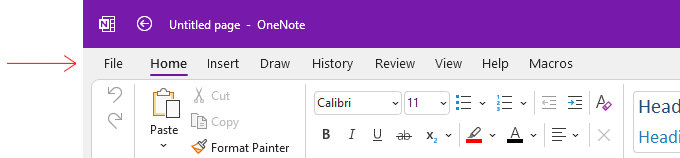
Choose Account and then About OneNote on the right:
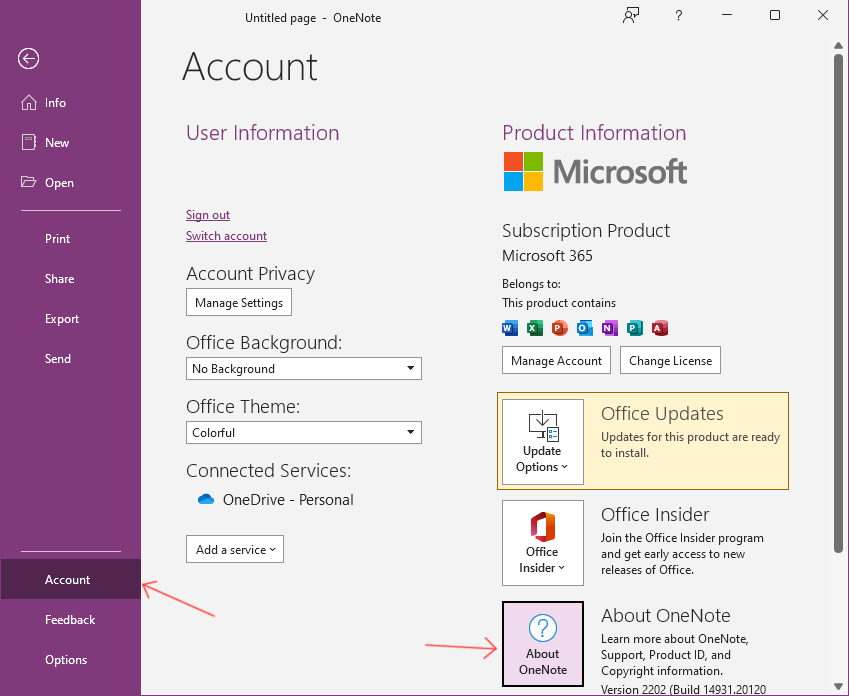
This will display the following dialog. Find the bitness at end of the first line as shown below:
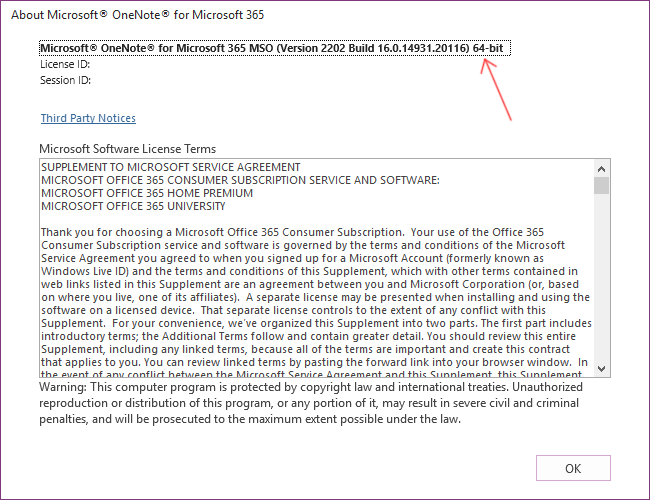
 Office 2013/2016/2019/2021 for Windows
Office 2013/2016/2019/2021 for Windows
Click on File on the ribbon:
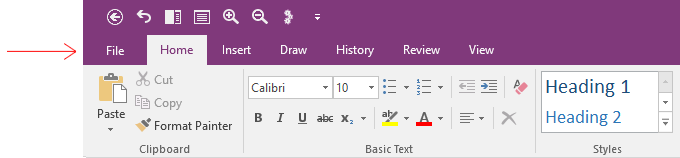
Choose Account and then About OneNote on the right:
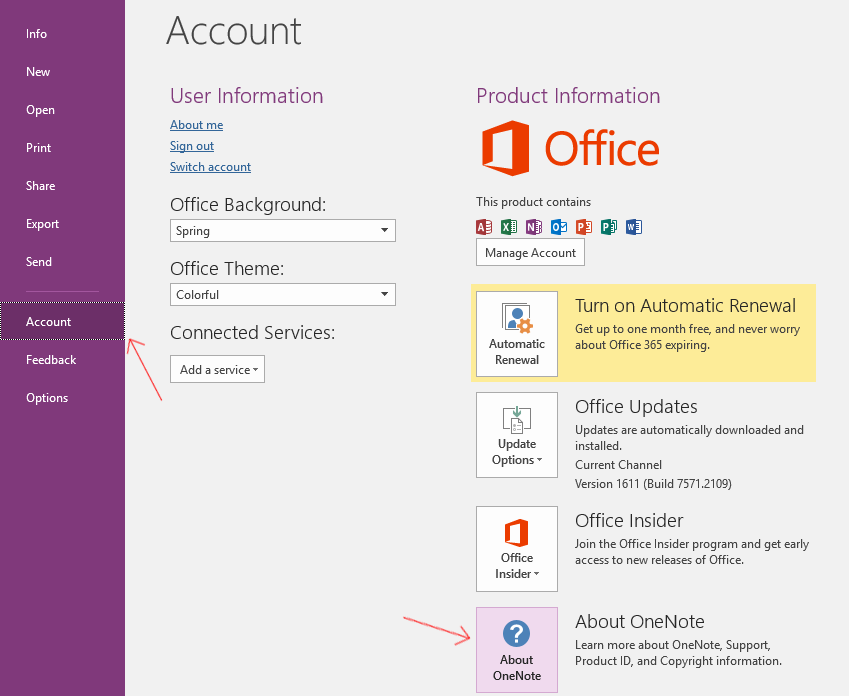
This will display the following dialog. Find the bitness at end of the first line as shown below:
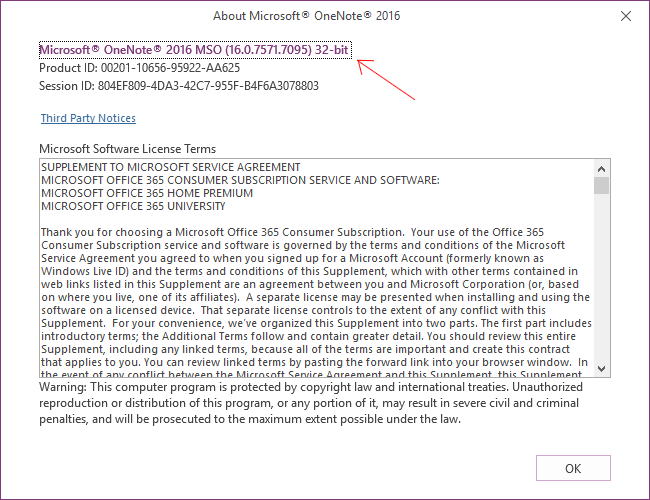
 Office 2010 for Windows
Office 2010 for Windows
Click on File on the ribbon:
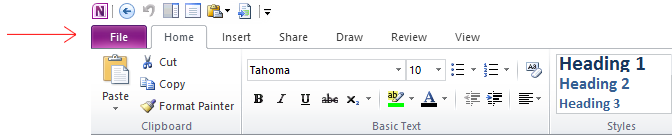
Choose Help and then find the bitness on the right side:
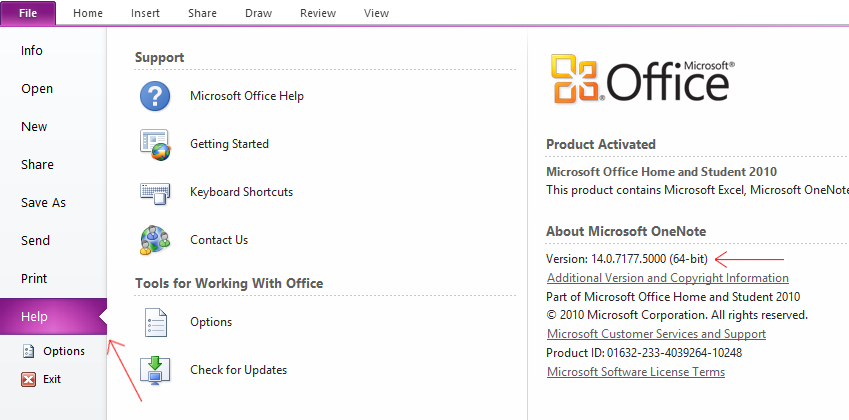
 OneNote Windows 10 App
OneNote Windows 10 App
OneNote Windows 10 App does not support third party add-ins. Onetastic is not available on this version.
You can get OneNote 365 for free from onenote.com/download.
 OneNote for Mac
OneNote for Mac
OneNote for Mac does not support third party add-ins. Onetastic is not available on this version.
If your question isn't answered, send an e-mail to
support@getonetastic.com.