How to Update Onetastic to Latest Version
Download the latest version
You can get the latest version of Onetastic from the Download page.
If you don't know whether you are running the latest version or not, you can
check your version.
Install the latest version
To update Onetastic, simply install the latest version. Installer will not touch your
existing macros, favorites or custom styles. After the installation, you can again
check your version to verify that you now have the
latest version.
Update Check
Onetastic will automatically check for new versions and will let you know when there is a
new version by displaying the Update dialog:
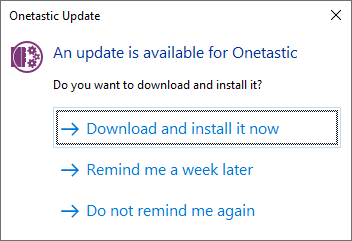 Alternatively you can manually check for updates.
Alternatively you can manually check for updates.
If your question isn't answered, send an e-mail to
support@getonetastic.com.