Printout Improvements for Batch File Import
September 05, 2023
Onetastic Batch File Import is a powerful tool that can import files and folders into OneNote in batch. It can also import Word, PowerPoint, and PDF files as printouts. With a new update, it gets some frequently requested improvements to its printout support:
Printout Resolution
Batch File Import can now import printouts at a higher resolution than before, so detailed PDFs can still show up with crisp quality in OneNote. You can choose the resolution from the
Printout Options under
Settings menu:
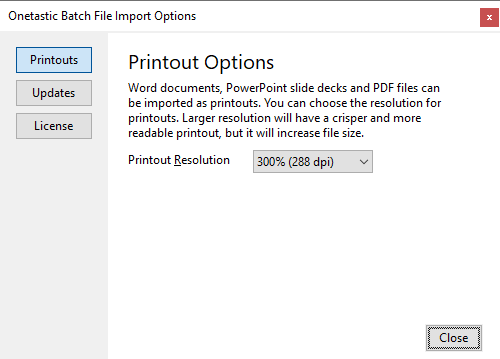
The higher the resolution, the crisper and more readable the printout will be, however, this will increase file size of the imported printouts and as such, it will take more space on disk and take longer to sync to cloud. A good middle ground is a resolution between 200% and 300%, which will give you high enough quality (you can then zoom up to 200% or 300% in OneNote without it getting blurry) and a reasonable file size.
Password Protected PDFs
Prior to this update, if Batch File Import encountered a password protected PDF file, and it is configured to insert it as a printout, it would fail and stop the whole import process. With this update, it will offer several options to proceed with the import:
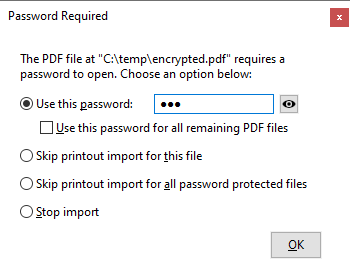
In this dialog, you can provide the password for the given PDF file, and optionally choose to use the same password for the remaining password protected PDF files. If you choose the latter option, Batch File Import will try the password to the next password protected PDF file and will ask you again if that password doesn't work. You can also choose to skip importing this particular PDF as a printout, skip importing all password protected PDFs as a printout, or stop the import process. If the skip option is selected, Batch File Import will still import the password protected PDF files as attachments or file paths if these are selected in import settings.
Comments