Edit your Custom Styles
and Dark Mode Support for OneCalendar
October 30, 2022
Onetastic 5.5.0 update allows editing your custom styles to fine tune them. It also comes with new dark mode support for OneCalendar.
Editing a Custom Style
Onetastic has the ability to create custom styles to supplement the fixed set of built-in styles that come with OneNote. Prior to this update, you could create a custom style from selected text in OneNote, but you couldn't edit the formatting, paragraph and font properties of a custom style once it is created. With this new update, you can edit every detail of a custom style by clicking on the
button in
Manage Custom Styles dialog:
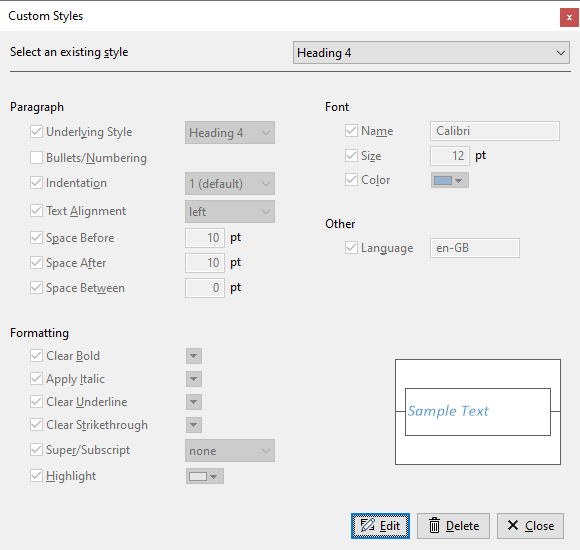
Once you click on the button, the controls in the dialog will be enabled and you can change the style as you want, like changing the font to Arial and color to red:
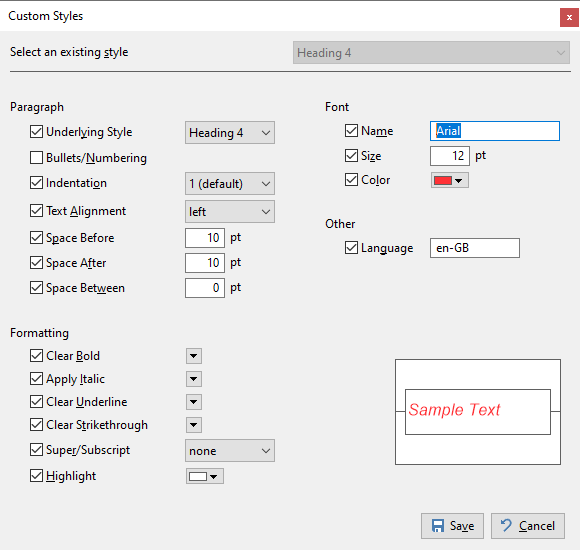
As before, you can use the checkboxes to choose which properties should be part of your style. Properties that aren't part of a style won't be affected when the style is applied to a piece of text.
Once you are happy with your changes, use the button to save it. You can then select another style to modify. If you want to revert your changes, use the button.
Dark mode support for OneCalendar
As part of this update
OneCalendar gets dark mode support like the rest of Onetastic user interface. To switch to the dark mode, click on the theme button

on the main window or choose it in the Theme section in the settings window:
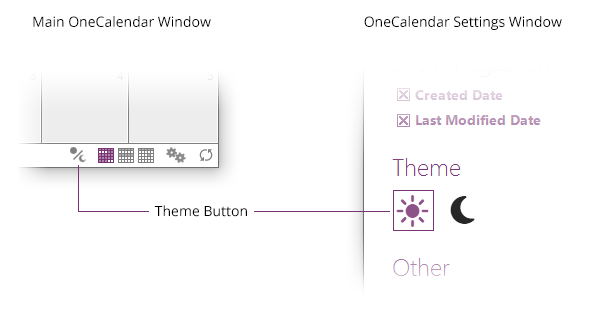
Here is how OneCalendar looks like in dark mode:
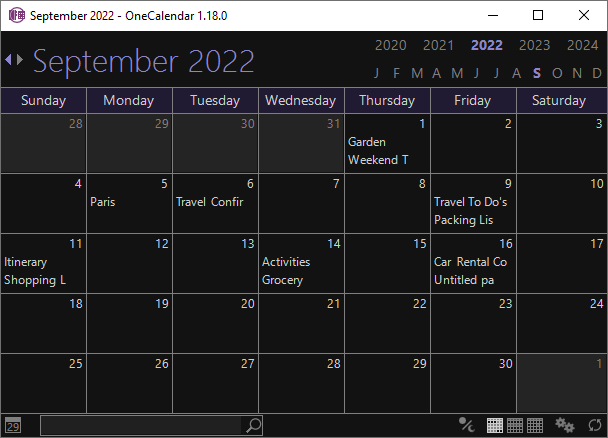
License
Ability to edit custom styles and dark mode in OneCalendar features are available to users with an active
Onetastic Pro or Dev subscription.
Comments