How to Arrange Macros in Context Menus
When you download macros they might start showing up in context menus in OneNote. These are
the menus that are displayed when you right click on the content on a page or right click on pages,
sections, section groups, and notebooks in OneNote.
Below is an example of a context menu that appears when you right click on selected text on a page:
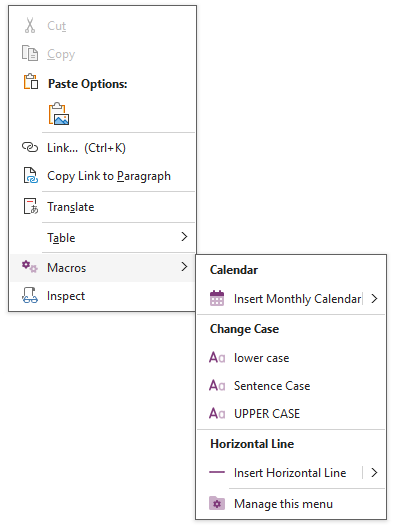
You can see that the macros are grouped under categories. You can arrange the macros in these context menus
by choosing the Manage this menu option at the bottom of the menu. This will open the
Manage Macro Context Menus dialog:
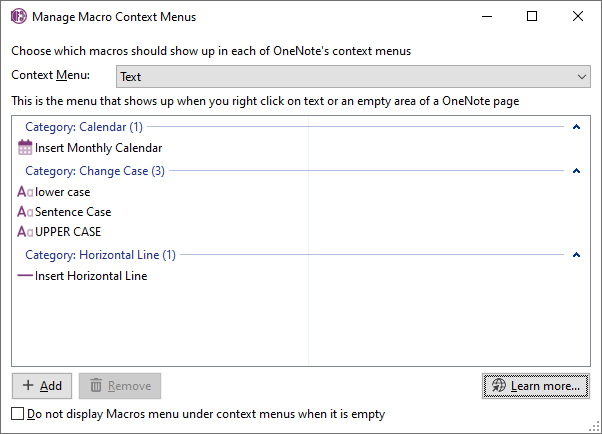
You can use the dropdown to select different context menus and use the Add and Remove buttons to choose
which macros will show up under each menu.
There are 7 different context menus that you can arrange macros for:
| Context Menu | Description |
|---|
| Text | This is the menu that shows up when you right click on text or an empty area of a OneNote page |
| Image | This is the menu that shows up when you right click on an image in a OneNote page |
| Embedded File | This is the menu that shows up when you right click on an embedded file in a OneNote page |
| Notebook | This is the menu that shows up when you right click on a notebook in the notebook list |
| Section Group | This is the menu that shows up when you right click on a section group |
| Section | This is the menu that shows up when you right click on a section |
| Page | This is the menu that shows up when you right click on a page in the page list of a section |
A macro can be added to multiple context menus. For example, you might want to add a macro that inserts content on the page
to both the Text context menu and the Page context menu.
If your question isn't answered, send an e-mail to
support@getonetastic.com.